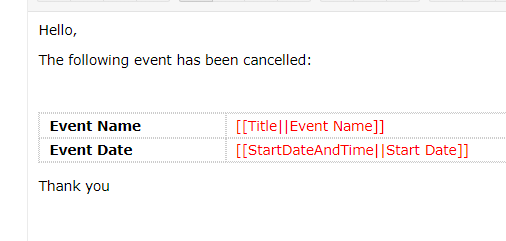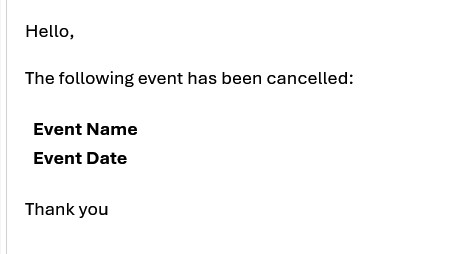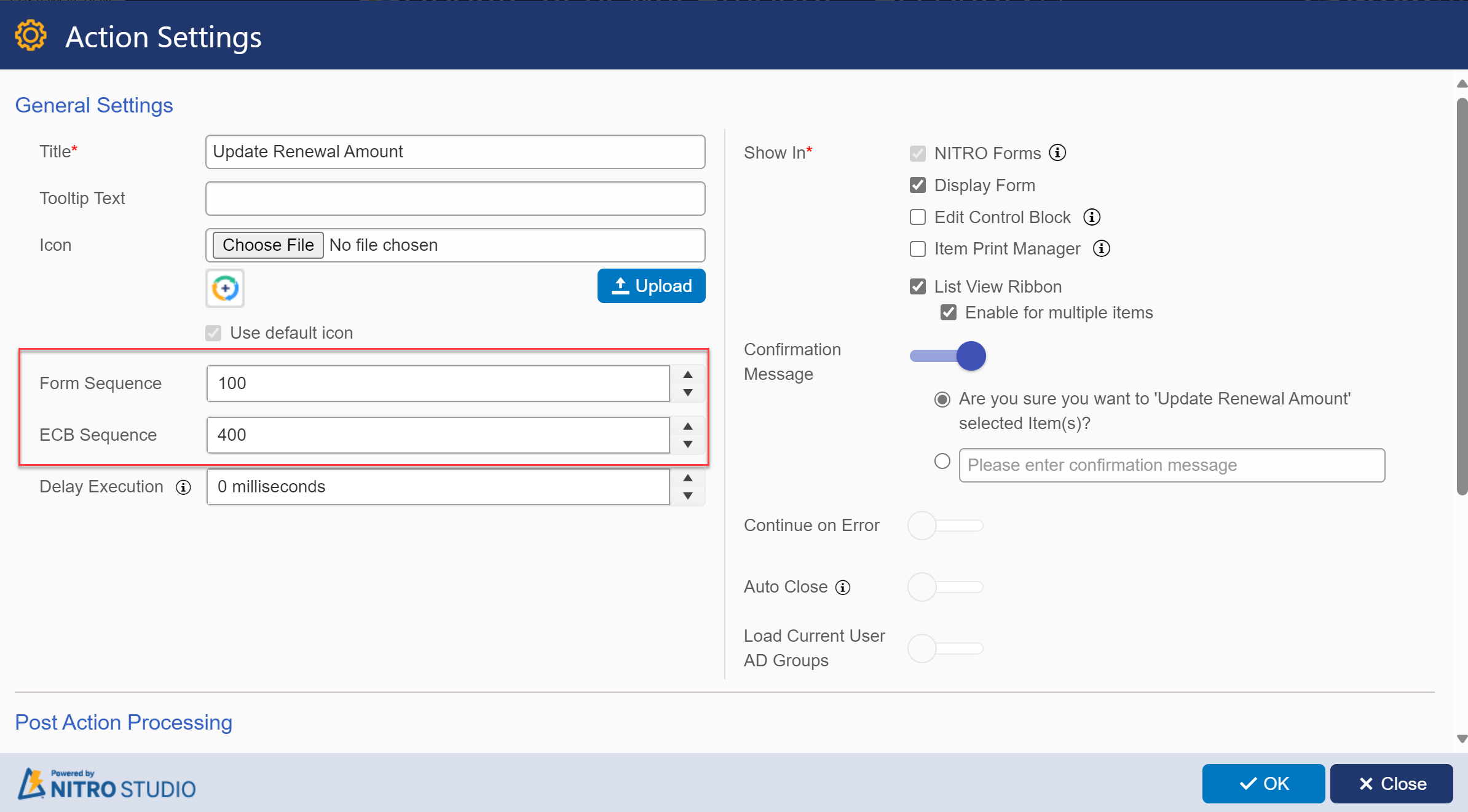Crow Canyon Software Forum
When an Item is Deleted
Quote from anguyen on February 20, 2024, 6:36 pmHello,
I am having issues with my work flow. I want an email to be sent out once an item is deleted with the items information.
I want the email to say below:
and the email received is what's shown.
Hello,
I am having issues with my work flow. I want an email to be sent out once an item is deleted with the items information.
I want the email to say below:
and the email received is what's shown.
Uploaded files:Quote from supportTeam on February 22, 2024, 3:30 pmHi @anguyen,
This is expected, column values are not present in the email because the item is already deleted. Following are the steps to first send an email with column values and then delete an item:
- Configure a custom action and use it to delete the list items. Navigate to the list > Custom Actions (from List ribbon) > Configure a custom action with following actions:
- Action 1: Configure a ‘Send Mail’ (same as configured in the NITRO Workflow).
(Manual: https://www.crowcanyon.info/nitro/appmanual_v2/index.html?send-mail2.html)- Action 2: Configure a ‘Delete List Item’ action > Select to ‘Run for’ ‘Current Item’ to delete the selected list item.
(Manual: https://www.crowcanyon.info/nitro/appmanual_v2/index.html?delete-list-item.html)- Hide default ‘Delete’ button from the NITRO Forms. Navigate to NITRO Forms designer for the list > Expand ‘Layouts and Theme’ section from left-hand panel > Select ‘Hide Delete Button’ setting > Publish the NITRO Forms.
Hi @anguyen,
This is expected, column values are not present in the email because the item is already deleted. Following are the steps to first send an email with column values and then delete an item:
- Configure a custom action and use it to delete the list items. Navigate to the list > Custom Actions (from List ribbon) > Configure a custom action with following actions:
- Action 1: Configure a ‘Send Mail’ (same as configured in the NITRO Workflow).
(Manual: https://www.crowcanyon.info/nitro/appmanual_v2/index.html?send-mail2.html) - Action 2: Configure a ‘Delete List Item’ action > Select to ‘Run for’ ‘Current Item’ to delete the selected list item.
(Manual: https://www.crowcanyon.info/nitro/appmanual_v2/index.html?delete-list-item.html)
- Action 1: Configure a ‘Send Mail’ (same as configured in the NITRO Workflow).
- Hide default ‘Delete’ button from the NITRO Forms. Navigate to NITRO Forms designer for the list > Expand ‘Layouts and Theme’ section from left-hand panel > Select ‘Hide Delete Button’ setting > Publish the NITRO Forms.
Quote from anguyen on February 22, 2024, 5:36 pmthank you for the assistance James!
This helped a lot. My next thing is, after creating the new custom action, on the sharepoint list page, how do I move this closer to position 1?
thank you for the assistance James!
This helped a lot. My next thing is, after creating the new custom action, on the sharepoint list page, how do I move this closer to position 1?
Uploaded files:Quote from James Restivo on February 26, 2024, 2:24 pmIn the settings for Custom Action, you can set the Form Sequence number. A lower number will make it appear further to the left. See attached image. Alternatively (or in addition to this), you can increase the Form Sequence number for the other actions. Since they are all likely still at the default of "100" they appear in order of creation.
In the settings for Custom Action, you can set the Form Sequence number. A lower number will make it appear further to the left. See attached image. Alternatively (or in addition to this), you can increase the Form Sequence number for the other actions. Since they are all likely still at the default of "100" they appear in order of creation.
Uploaded files:Quote from anguyen on February 27, 2024, 7:13 pmWhen attempting to alter the Form sequence number, it shows the lowest number I could do is 100. Is there another way I can do this?
When attempting to alter the Form sequence number, it shows the lowest number I could do is 100. Is there another way I can do this?
Quote from James Restivo on February 28, 2024, 2:39 pmHi @anguyen,
You'll need to update the other actions to have a higher number than 100, then. You can leave the action you want first as 100, but then make the others 101, 102, 103, etc. Or you could have them all set to 101, leaving the one marked as 100 as the first one shown in the list of actions.
Hi @anguyen,
You'll need to update the other actions to have a higher number than 100, then. You can leave the action you want first as 100, but then make the others 101, 102, 103, etc. Or you could have them all set to 101, leaving the one marked as 100 as the first one shown in the list of actions.
Quote from anguyen on February 28, 2024, 2:42 pmregarding the custom actions, nitro forms, workflow button etc, where would I go an change the position for those? I wasn't able to find them list settings or site content. They were also not found on custom actions.
regarding the custom actions, nitro forms, workflow button etc, where would I go an change the position for those? I wasn't able to find them list settings or site content. They were also not found on custom actions.
Quote from James Restivo on March 12, 2024, 1:17 pmHi @anguyen
I'm not clear on which area of NITRO you are referring to. Can you please include a screenshot? Thank you!
Hi @anguyen
I'm not clear on which area of NITRO you are referring to. Can you please include a screenshot? Thank you!
Quote from anguyen on March 18, 2024, 1:24 pmApologies for the delay of message. I've highlighted the nitro actions from the screen shot and where it shows "delete", I'm still having issues with moving this custom action over. When attempting to set the custom action lower, it automatically defaults to 100 but still shows the action all the way to the far right instead closer to where I want which is closer to the "create new event"
Apologies for the delay of message. I've highlighted the nitro actions from the screen shot and where it shows "delete", I'm still having issues with moving this custom action over. When attempting to set the custom action lower, it automatically defaults to 100 but still shows the action all the way to the far right instead closer to where I want which is closer to the "create new event"
Uploaded files:Quote from supportTeam on March 20, 2024, 5:30 pmHi @anguyen,
Updating the order of buttons is not supported in SharePoint list view ribbon. Please configure a Crow Canyon List View for the list by referring to the manual > Add it on a page in the site.
Manual: https://www.crowcanyon.info/nitro/appmanual_v2/index.html?configuring-a-list-view.html
Custom action buttons will be visible on the Crow Canyon List View ribbon as per their ‘Form Sequence’. We can also show/hide buttons from the ribbon and ECB from ‘Hide Buttons’ tab in the Crow Canyon List View settings.
Hi @anguyen,
Updating the order of buttons is not supported in SharePoint list view ribbon. Please configure a Crow Canyon List View for the list by referring to the manual > Add it on a page in the site.
Manual: https://www.crowcanyon.info/nitro/appmanual_v2/index.html?configuring-a-list-view.html
Custom action buttons will be visible on the Crow Canyon List View ribbon as per their ‘Form Sequence’. We can also show/hide buttons from the ribbon and ECB from ‘Hide Buttons’ tab in the Crow Canyon List View settings.