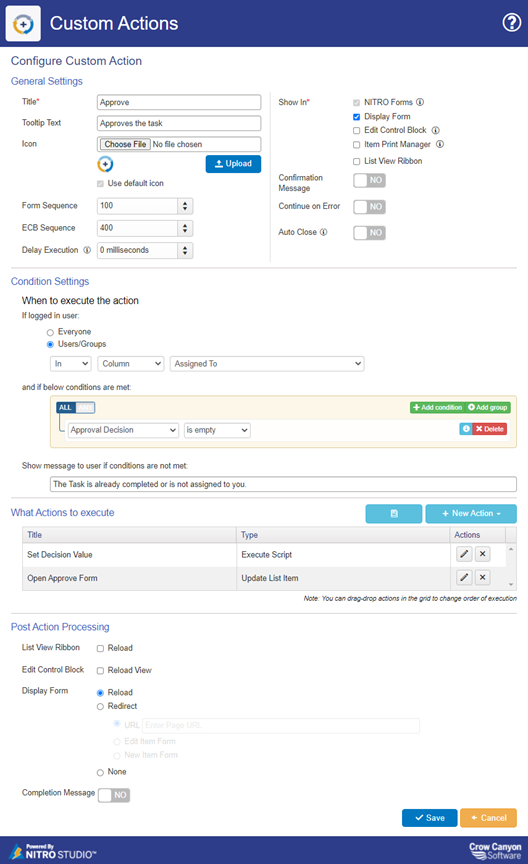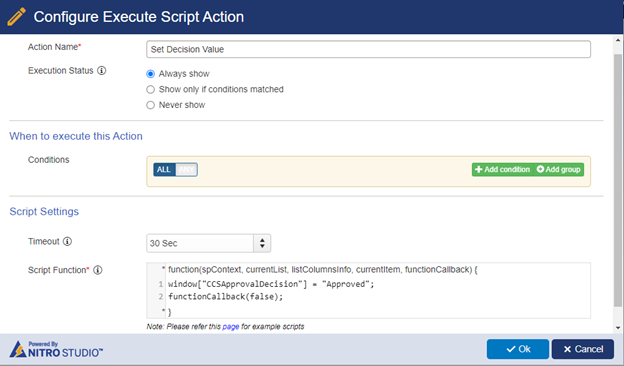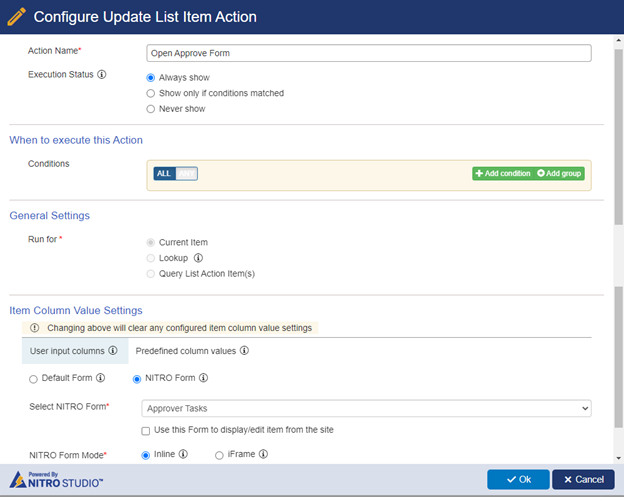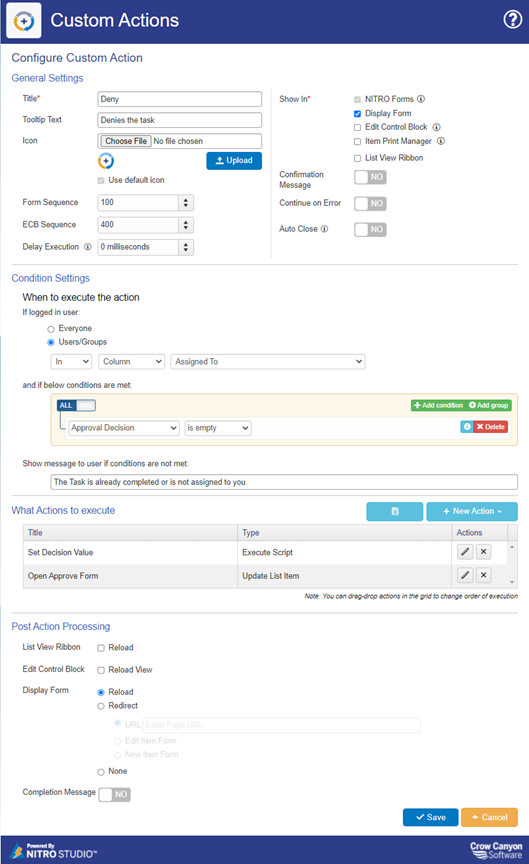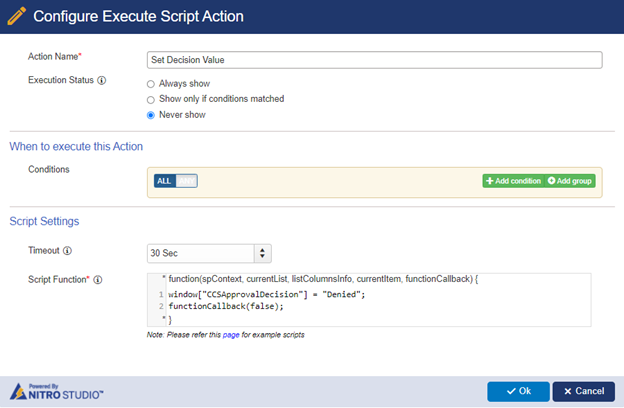Crow Canyon Software Forum
Validate Approval Item is Being Clicked on Before User can Approve
Quote from Katie.Biese@airwis.com on August 4, 2022, 4:37 pmWe want to confirm that users are clicking the approval item link before they actually approve an item. I believe the easiest way to do this would be to have an on-column change that changes a hidden yes/no column to yes when the user clicks the item. When the status = yes, the approve button will appear.
Is this possible? Is there a different way of doing this? What would the on-column change be if I did it this way?
We want to confirm that users are clicking the approval item link before they actually approve an item. I believe the easiest way to do this would be to have an on-column change that changes a hidden yes/no column to yes when the user clicks the item. When the status = yes, the approve button will appear.
Is this possible? Is there a different way of doing this? What would the on-column change be if I did it this way?
Quote from supportTeam on August 4, 2022, 5:06 pmWe believe you are referring to approvals done using Approval App. Please let us know if you are referring to add approve/deny button in the display form instead of going to edit form in this case.
We believe you are referring to approvals done using Approval App. Please let us know if you are referring to add approve/deny button in the display form instead of going to edit form in this case.
Quote from Katie.Biese@airwis.com on August 5, 2022, 9:22 amYes, I am using the Approval App. The approve/deny buttons are in the edit form of the approval task.
Yes, I am using the Approval App. The approve/deny buttons are in the edit form of the approval task.
Quote from supportTeam on August 8, 2022, 3:56 pmPlease find steps to configure custom actions in ‘Approver Tasks’ list for adding approve/deny buttons in display form:
Navigate to ‘Approver Tasks’ list -> ‘Custom Actions’ from ‘LIST’ ribbon -> configure new custom action.Custom Action 1: Approve
This action is for approving the assigned task. <Please refer attached 'ApproveCA_1.png'>Action1: Set Decision Value <Please refer attached 'ApproveCA_2.png'>
Configure an ‘Execute Script’ action.
Script:
window["CCSApprovalDecision"] = "Approved";
functionCallback(false);
Action2: Open Approve Form
Configure ‘Update List Item’ action. <Please refer attached 'ApproveCA_3.png'>
Custom Action 2: Deny
This action is for denying the assigned task. <Please refer attached 'DenyCA_1.png'>Action1: Set Decision Value <Please refer attached 'DenyCA_2.png'>
Configure an ‘Execute Script’ action.
Script:
window["CCSApprovalDecision"] = "Denied";
functionCallback(false);
Action2: Open Approve Form
Configure ‘Update List Item’ action. <Please refer attached 'ApproveCA_3.png'>
Please find steps to configure custom actions in ‘Approver Tasks’ list for adding approve/deny buttons in display form:
Navigate to ‘Approver Tasks’ list -> ‘Custom Actions’ from ‘LIST’ ribbon -> configure new custom action.
Custom Action 1: Approve
This action is for approving the assigned task. <Please refer attached 'ApproveCA_1.png'>
Action1: Set Decision Value <Please refer attached 'ApproveCA_2.png'>
Configure an ‘Execute Script’ action.
Script:
window["CCSApprovalDecision"] = "Approved";
functionCallback(false);
Action2: Open Approve Form
Configure ‘Update List Item’ action. <Please refer attached 'ApproveCA_3.png'>
Custom Action 2: Deny
This action is for denying the assigned task. <Please refer attached 'DenyCA_1.png'>
Action1: Set Decision Value <Please refer attached 'DenyCA_2.png'>
Configure an ‘Execute Script’ action.
Script:
window["CCSApprovalDecision"] = "Denied";
functionCallback(false);
Action2: Open Approve Form
Configure ‘Update List Item’ action. <Please refer attached 'ApproveCA_3.png'>
Uploaded files: