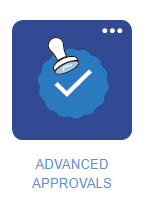Crow Canyon Software Forum
Using Advanced Approvals
Quote from pf-amalin on August 26, 2022, 1:37 pmHow do we use Advanced Approvals? I've configured them following the steps in the user manual and several fields were added to the list, but I don't understand how to actually use them in a workflow or custom action. I watched the workshop video, Setting Up Advanced Approval Processes Using Custom Actions and Workflows, but it didn't seem to apply to Advanced Approvals. I also searched the KB and found article 433, Troubleshooting issues related to Crow Canyon Advanced Approvals App, but I couldn't see how to actually kick off the approval process.
Any direction would be appreciated!
How do we use Advanced Approvals? I've configured them following the steps in the user manual and several fields were added to the list, but I don't understand how to actually use them in a workflow or custom action. I watched the workshop video, Setting Up Advanced Approval Processes Using Custom Actions and Workflows, but it didn't seem to apply to Advanced Approvals. I also searched the KB and found article 433, Troubleshooting issues related to Crow Canyon Advanced Approvals App, but I couldn't see how to actually kick off the approval process.
Any direction would be appreciated!
Uploaded files:Quote from James Restivo on August 30, 2022, 11:40 amHi @pf-amalin
Approvals can be kicked off a couple of different ways. When using the Advanced Approvals app, the system is looking for a Yes/No checkbox called "Submit for Approval". When this is checked, and the item is saved, the approval workflow will be invoked.
If you are setting up the approval via Custom Actions and Workflows, you'll want to embed the approval custom action into a Submit action button on the form. You can keep the standard SharePoint save button, for saving the item in a draft mode before submitting it for approval. A separate Submit for Approval button will invoke the Custom Action for the approval process.
Let me know if that helps!
Hi @pf-amalin
Approvals can be kicked off a couple of different ways. When using the Advanced Approvals app, the system is looking for a Yes/No checkbox called "Submit for Approval". When this is checked, and the item is saved, the approval workflow will be invoked.
If you are setting up the approval via Custom Actions and Workflows, you'll want to embed the approval custom action into a Submit action button on the form. You can keep the standard SharePoint save button, for saving the item in a draft mode before submitting it for approval. A separate Submit for Approval button will invoke the Custom Action for the approval process.
Let me know if that helps!