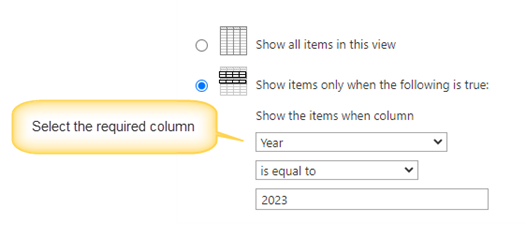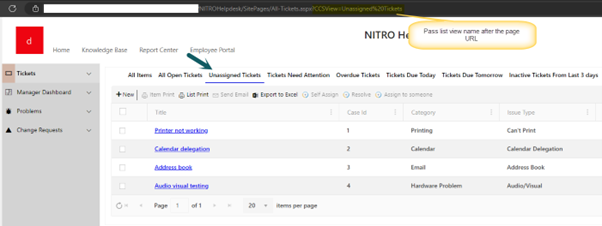Crow Canyon Software Forum
Use Querystring value as a filter on a CrowCanyon listview
Quote from slo on February 10, 2023, 8:35 amHi,
I would like to find out if there is a way that I can use the form querystring value as a filter on a CrowCanyone listview.
For example, I have a form url "https://xxx.sharepoint.com/sites/company/SitePages/Test.aspx?Year=2023".
I want to pass the querysting Year with value "2023" to a the listview so that I can only return records which has Year field 2023.
Thanks
Hi,
I would like to find out if there is a way that I can use the form querystring value as a filter on a CrowCanyone listview.
For example, I have a form url "https://xxx.sharepoint.com/sites/company/SitePages/Test.aspx?Year=2023".
I want to pass the querysting Year with value "2023" to a the listview so that I can only return records which has Year field 2023.
Thanks
Quote from supportTeam on February 21, 2023, 3:57 pmHi @slo,
Please follow below instructions:
- Create multiple filtered list views based on years 2022, 2023, 2024 etc.
To create a list view, go to the list --> List Settings --> Create View --> Create a filtered view as required (see sample condition).
<Please refer attached file View_1.png>
- Create Crow Canyon List View web part with all the list views created in #1. Please refer instructions from below manual: https://www.crowcanyon.info/nitro/appmanual_v2/list-view.html
- Pass list view names in query string parameter to navigate to the required list view.
To pass list view name in query string parameter, use “?CCSView=SharePoint list view name” at the end of page URL.
<Please refer attached file View_2.png>
- Configure a link tile for each query string URL and add this webpart to a page; so that users can click the tile to navigate to that filtered view on the page. Please refer instructions from: https://www.crowcanyon.info/nitro/appmanual_v2/configuring-link-tiles.html
<Please refer attached file View_3.png>
- Above configurations are for one list view webpart. Please follow same steps for other Crow Canyon list view webparts added to the page.
Hi @slo,
Please follow below instructions:
- Create multiple filtered list views based on years 2022, 2023, 2024 etc.
To create a list view, go to the list --> List Settings --> Create View --> Create a filtered view as required (see sample condition).
<Please refer attached file View_1.png>
- Create Crow Canyon List View web part with all the list views created in #1. Please refer instructions from below manual: https://www.crowcanyon.info/nitro/appmanual_v2/list-view.html
- Pass list view names in query string parameter to navigate to the required list view.
To pass list view name in query string parameter, use “?CCSView=SharePoint list view name” at the end of page URL.
<Please refer attached file View_2.png>
- Configure a link tile for each query string URL and add this webpart to a page; so that users can click the tile to navigate to that filtered view on the page. Please refer instructions from: https://www.crowcanyon.info/nitro/appmanual_v2/configuring-link-tiles.html
<Please refer attached file View_3.png>
- Above configurations are for one list view webpart. Please follow same steps for other Crow Canyon list view webparts added to the page.