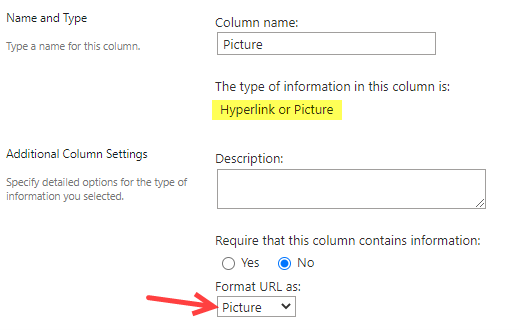Crow Canyon Software Forum
CC list webpart - Hyperlinks
Quote from skigeek on March 30, 2023, 2:04 pmI was wondering if there is a way to allow a hyperlink/photo column be displayed and clicked on within a list. I have a list of new employees and a link to thier photo in a library. I can display the link (text). but not able to click on it. How can i accomplish this. Thanks.
I was wondering if there is a way to allow a hyperlink/photo column be displayed and clicked on within a list. I have a list of new employees and a link to thier photo in a library. I can display the link (text). but not able to click on it. How can i accomplish this. Thanks.
Quote from supportTeam on April 7, 2023, 7:22 pmHi @skigeek,
Please create a ‘Hyperlink or Picture’ type column in the list as shown below:
Go to the list -> List settings -> Create a ‘Hyperlink or Picture’ column -> Select ‘Format URL as: Picture’ -> Save the settings.
<Refer 'HyperlinkColumn.png' uploaded file>
Paste the image URL in ‘Enter image url’ section of the column and image title in ‘Enter image title’ section of the column -> Save the item.
<Refer 'Column1.png' uploaded file>
<Refer 'Column2.png' uploaded file>
Sample output
To navigate to the image URL, click the picture.
<Refer 'ColumnOutput.png' uploaded file>
Hi @skigeek,
Please create a ‘Hyperlink or Picture’ type column in the list as shown below:
Go to the list -> List settings -> Create a ‘Hyperlink or Picture’ column -> Select ‘Format URL as: Picture’ -> Save the settings.
<Refer 'HyperlinkColumn.png' uploaded file>
Paste the image URL in ‘Enter image url’ section of the column and image title in ‘Enter image title’ section of the column -> Save the item.
<Refer 'Column1.png' uploaded file>
<Refer 'Column2.png' uploaded file>
Sample output
To navigate to the image URL, click the picture.
<Refer 'ColumnOutput.png' uploaded file>
Uploaded files: