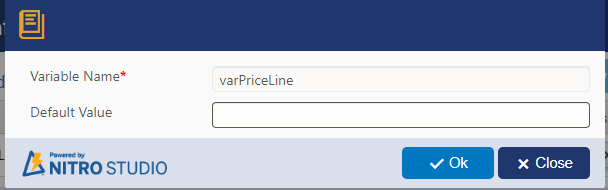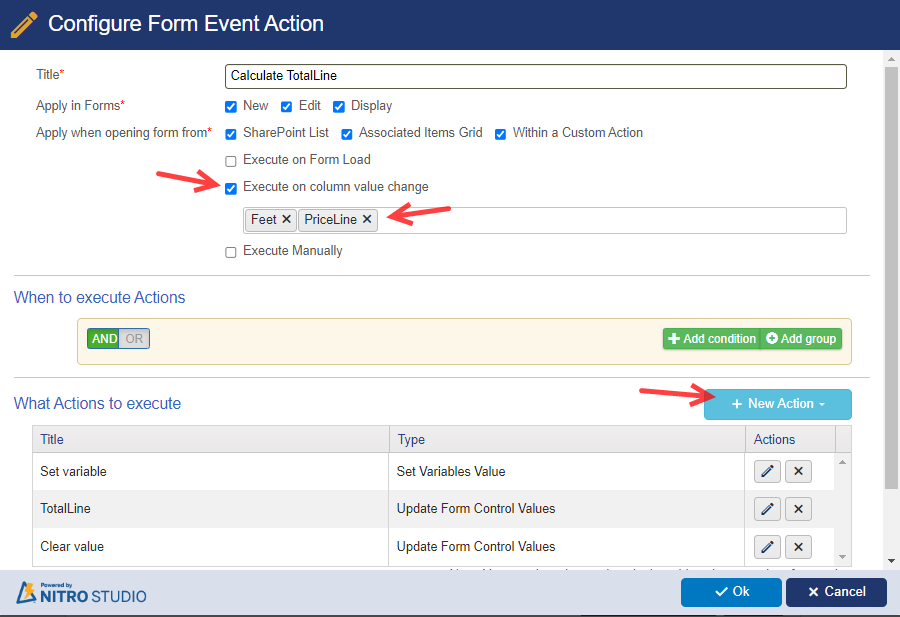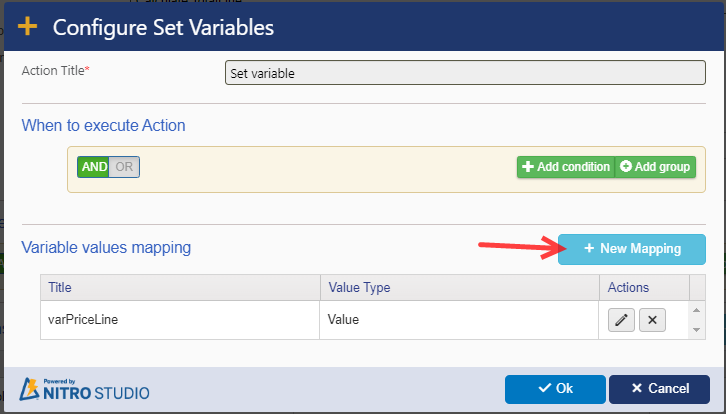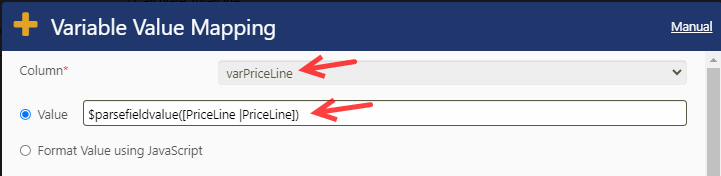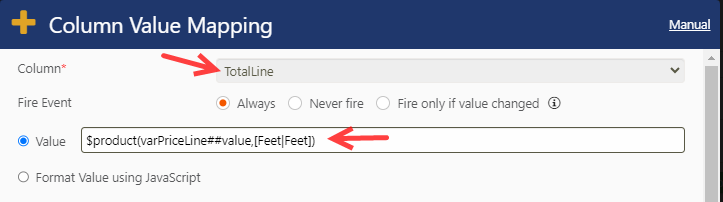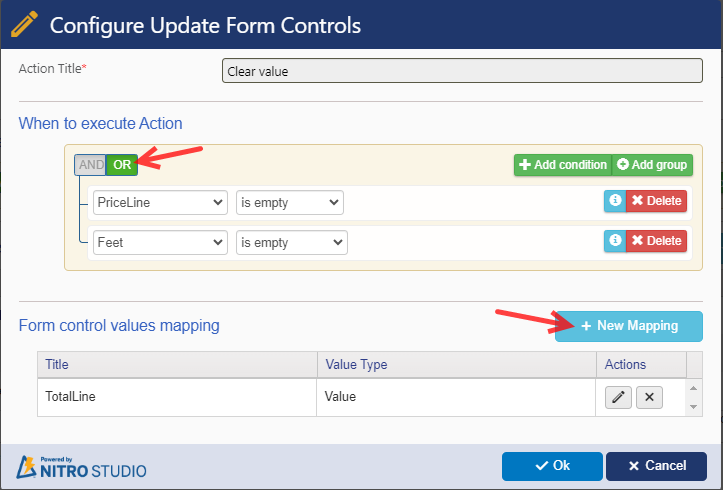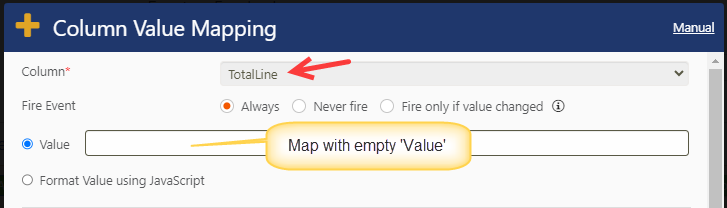Crow Canyon Software Forum
Calculating Different Columns
Quote from anguyen on October 5, 2023, 6:54 pmHello,
I am working on a project that has a lookup column(numbers entry) and an number column(Qty). I used the following javascript an input in 'Form Event Actions' > 'New Configuration' > 'Update Form Controls' > New Mapping'
var PriceLine = _ccs_FormUI.fetchColumnValueUI("PriceLine"); lookup column
var Feet = _ccs_FormUI.fetchColumnValueUI("Feet"); number column
var TotalLine = PriceLine * Feet;
return TotalLine; number columnWhat happens is that the TotalLine column will show the PriceLine quantity. But once I update the feet column, the totalLine column disappears.
Is there a work around this?
Hello,
I am working on a project that has a lookup column(numbers entry) and an number column(Qty). I used the following javascript an input in 'Form Event Actions' > 'New Configuration' > 'Update Form Controls' > New Mapping'
var PriceLine = _ccs_FormUI.fetchColumnValueUI("PriceLine"); lookup column
var Feet = _ccs_FormUI.fetchColumnValueUI("Feet"); number column
var TotalLine = PriceLine * Feet;
return TotalLine; number column
What happens is that the TotalLine column will show the PriceLine quantity. But once I update the feet column, the totalLine column disappears.
Is there a work around this?
Quote from supportTeam on October 20, 2023, 7:31 pmHi @anguyen,
Please find steps to populate ‘TotalLine’ column in the NITRO Form:
- Navigate to NITRO Forms designer for the list -> Configure an empty variable.
Variable Name: varPriceLine
Default Value: (empty)
<Please refer 'TotalLine_1.png' uploaded file>
2. Expand ‘Advanced’ section from left-hand panel -> Form Event Actions -> Configure a FEA on column value change as shown below:
<Please refer 'TotalLine_2.png' uploaded file>
Action 1: Set variables value action.
<Please refer 'TotalLine_3.png' uploaded file>
Syntax: Variable -> $parsefieldvalue(Column placeholder)
Example: varPriceLine -> $parsefieldvalue([PriceLine|PriceLine])
<Please refer 'TotalLine_4.png' uploaded file>
Action 2: Update Form Control Values.
<Please refer 'TotalLine_5.png' uploaded file>
TotalLine -> $product(varPriceLine##value,[Feet|Feet])
<Please refer 'TotalLine_6.png' uploaded file>
Action 3: Update Form Control Values.
<Please refer 'TotalLine_7.png' uploaded file>
<Please refer 'TotalLine_8.png' uploaded file>
3. Save the form event action -> Publish NITRO Forms.
Hi @anguyen,
Please find steps to populate ‘TotalLine’ column in the NITRO Form:
- Navigate to NITRO Forms designer for the list -> Configure an empty variable.
Variable Name: varPriceLine
Default Value: (empty)
<Please refer 'TotalLine_1.png' uploaded file>
2. Expand ‘Advanced’ section from left-hand panel -> Form Event Actions -> Configure a FEA on column value change as shown below:
<Please refer 'TotalLine_2.png' uploaded file>
Action 1: Set variables value action.
<Please refer 'TotalLine_3.png' uploaded file>
Syntax: Variable -> $parsefieldvalue(Column placeholder)
Example: varPriceLine -> $parsefieldvalue([PriceLine|PriceLine])
<Please refer 'TotalLine_4.png' uploaded file>
Action 2: Update Form Control Values.
<Please refer 'TotalLine_5.png' uploaded file>
TotalLine -> $product(varPriceLine##value,[Feet|Feet])
<Please refer 'TotalLine_6.png' uploaded file>
Action 3: Update Form Control Values.
<Please refer 'TotalLine_7.png' uploaded file>
<Please refer 'TotalLine_8.png' uploaded file>
3. Save the form event action -> Publish NITRO Forms.
Uploaded files:
Quote from supportTeam on October 20, 2023, 7:32 pmRemaining files...
Remaining files...
Uploaded files: