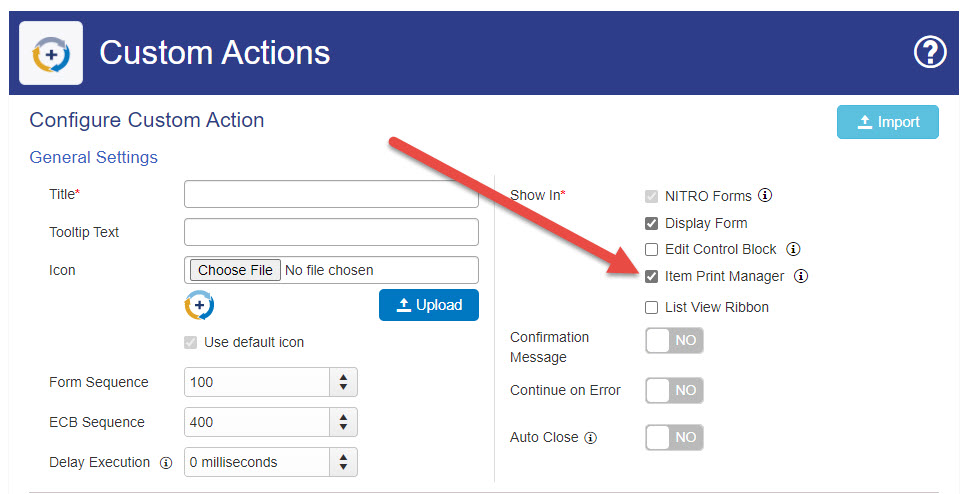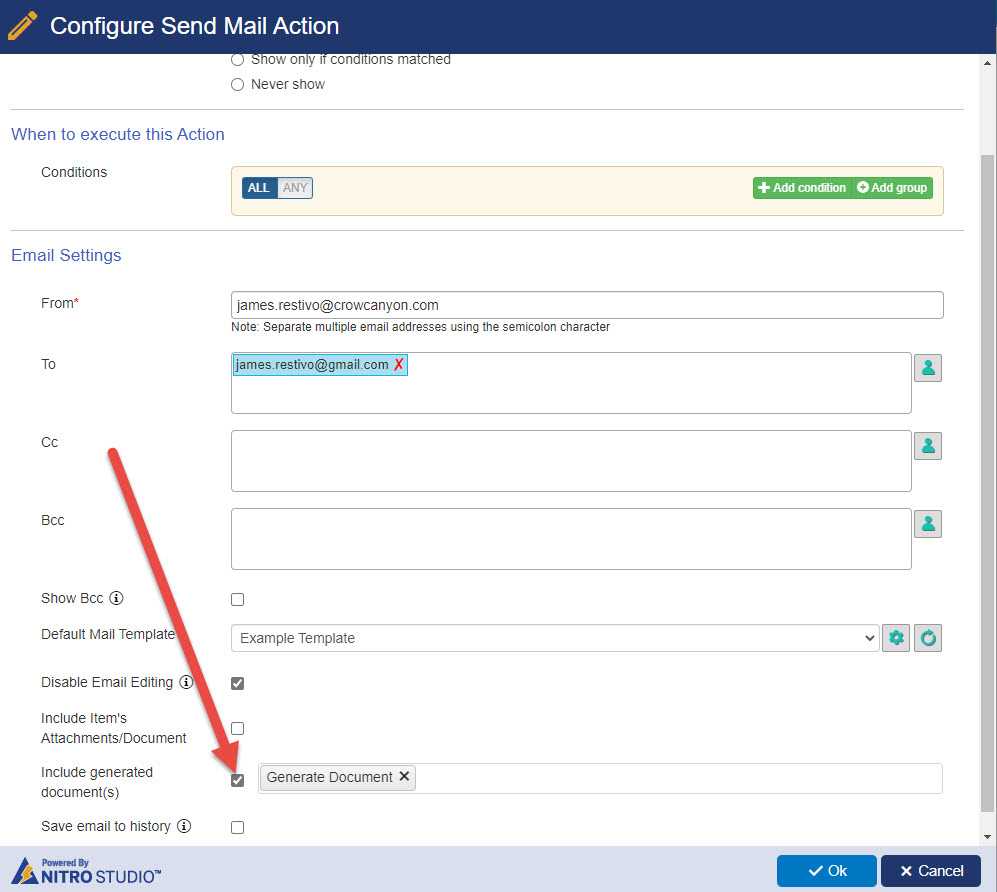Crow Canyon Software Forum
Adding Generate Document and Send Mail actions to Print Manager
Quote from James Restivo on April 14, 2021, 11:06 amWith the release of NITRO Studio v1.1.0.204, you now have the ability to add Custom Actions to your Print Manager screen. This will allow you to use the Generate Document action, which will save the file in a document library or to the selected SharePoint item using the selected print template. Once generated, you can then use the Send Mail action to send the generated document to any recipient. See the screenshots below to see how this looks.
With the release of NITRO Studio v1.1.0.204, you now have the ability to add Custom Actions to your Print Manager screen. This will allow you to use the Generate Document action, which will save the file in a document library or to the selected SharePoint item using the selected print template. Once generated, you can then use the Send Mail action to send the generated document to any recipient. See the screenshots below to see how this looks.
Uploaded files:Quote from Scott Restivo on April 24, 2021, 10:05 pmWe developed this because people wanted to have to option to generate a document and send it using a pre-configured email template. Previously, our Print Manager would show the document and give an option to "Send Email" (along with Print, Export to image, and Export to PDF), but this email came up as a new email with the TO line blank. Now, you will be able to specify what Mail Template to use and can set it so that the TO line is filled in either with a pre-set email or, even better, with an email based on a column on the item. You can also set the Subject and Body of the email to fit your needs.
Here is an example:
You have a Purchase Request that has been approved. You want to send it as a PDF to the Buyer. The "Buyer" is a field on the Purchase Request form that can be different for each Request.
You press Print and it comes up in the Item Template you have configured in Print Manager. It all looks good and you want to send it. With this new feature, you can press the Custom Action button and the email will come up with the Buyer in the TO line. and the Subject and Body configured how you want.
This makes it very easy to generate a PDF from a SharePoint item and send it to the correct recipient and in the correct format.
We developed this because people wanted to have to option to generate a document and send it using a pre-configured email template. Previously, our Print Manager would show the document and give an option to "Send Email" (along with Print, Export to image, and Export to PDF), but this email came up as a new email with the TO line blank. Now, you will be able to specify what Mail Template to use and can set it so that the TO line is filled in either with a pre-set email or, even better, with an email based on a column on the item. You can also set the Subject and Body of the email to fit your needs.
Here is an example:
You have a Purchase Request that has been approved. You want to send it as a PDF to the Buyer. The "Buyer" is a field on the Purchase Request form that can be different for each Request.
You press Print and it comes up in the Item Template you have configured in Print Manager. It all looks good and you want to send it. With this new feature, you can press the Custom Action button and the email will come up with the Buyer in the TO line. and the Subject and Body configured how you want.
This makes it very easy to generate a PDF from a SharePoint item and send it to the correct recipient and in the correct format.