Applied to:
Crow Canyon NITRO activated sites in:
SharePoint Online and On-Premises 2013/2016/2019
Introduction
This article describes the syntax used for column placeholders, functions, variables etc. in NITRO Forms.
Summary:
- Condition Builder Control
- Line/HTML Control
- Form Event Actions
- Update Form Controls
- Fetch Items
- Use fetch items results in update form controls
- Use fetch items results in condition builder
Detailed steps
Condition Builder Control
Supported placeholders:
| Column value/Placeholder | Supported |
| Fixed values | Yes |
| Contextual placeholders ({Me}, {today}, {now}) | Yes |
| Item column value placeholder | Yes |
| Functions | Yes |
| URL Query string parameters | No |
| JavaScript variables on page | Yes |
Syntax: [Column Internal Name] or [Column Display Name|Column Internal Name]
Ex: [RequestStatus] or [Request Status|RequestStatus]
Syntax for functions:
Ex: $add([Cost|Cost],[Tax Amount|TaxAmount])
Note: Please refer this article for example functions
Anyone of above syntax is used in all of the below mentioned features in NITRO Forms:
- Tab/Section permissions
- Column permissions
- Column validations
- Group permissions
- Group validations
- Form event actions
- Condition builder
- Update form controls
- Action button permissions (Submit Action, Custom Action, Script Action)
- Attachment column permissions
| Column Type | Syntax/Placeholder | Example/Scenario |
| Person or Group | Fixed Value | Display Name of User i.e. James Restivo |
| Person or Group | {Me} | For logged-in user |
| Person or Group | [Column Internal Name] | [Requester] |
| Date and Time | Fixed value i.e. MM/DD/Year | 03/20/2021 |
| Date and Time | {today} | Current date |
| Date and Time | {now} | Current date and time as per site regional time settings |
| Date and Time | [Column Internal Name] | [DueDate] |
| All other columns | Fixed value | Closed, Not Started etc.. |
| All other columns | [Column Internal Name] | [RequestStatus] |
| Functions | strcat(column placeholder 1, column placeholder2) | $strcat([First Name|FirstName], – ,[Last Name|LastName]) |
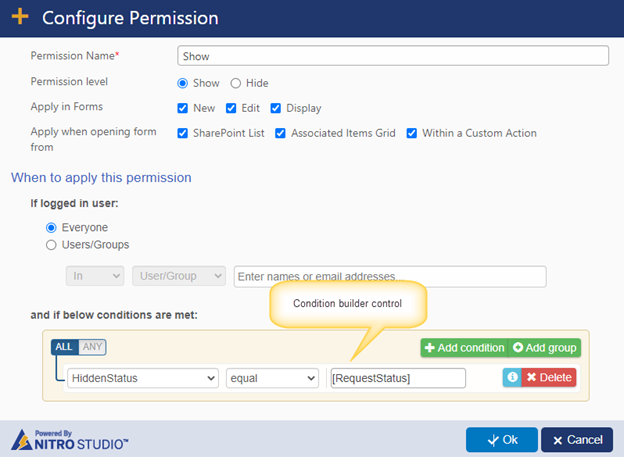
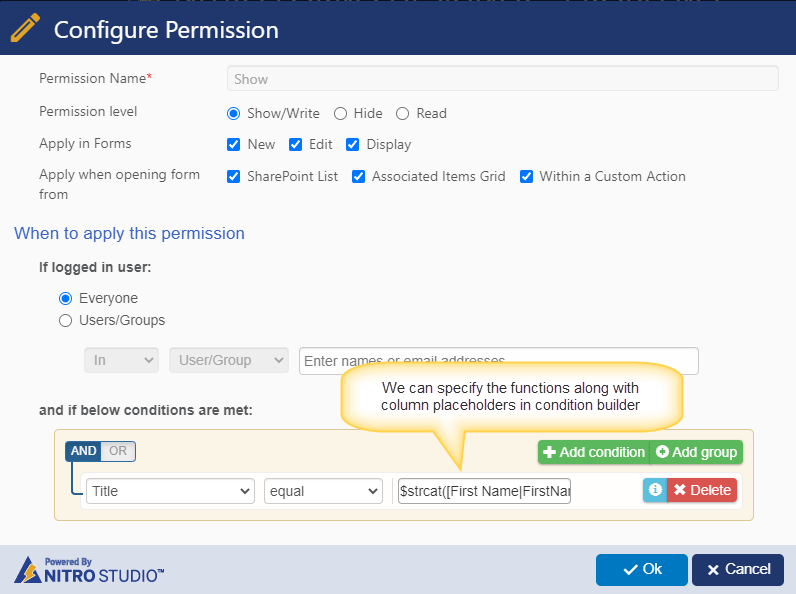
Line/HTML Control
Supported placeholders:
| Column value/Placeholder | Supported |
| Fixed value | Yes |
| Contextual placeholders ({Me}, {today},{now}) | No |
| Item column value placeholder | Yes |
| Functions | Yes |
| URL Query string parameters | No |
| JavaScript variables on page | No |
Syntax to show column value in Line/HTML control in edit and display forms.
Syntax: [Column Internal Name] or
[Column Display Name|Column Internal Name]
Ex: [AvailableBudget] or [Available Budget|AvailableBudget]
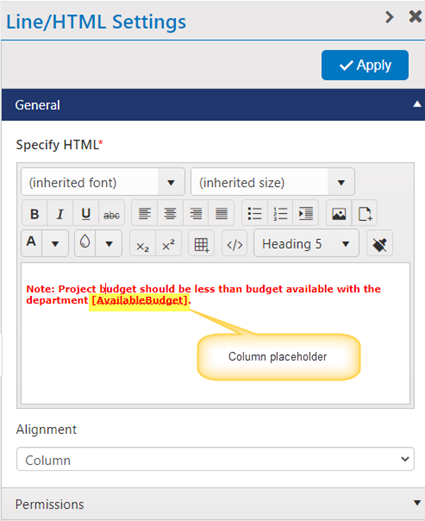
Note: To show the dynamic column value in Line/HTML control in new and edit forms, follow below syntax.
Syntax:
%%[Column Internal Name]%% or
%%[Column Display Name|Column Internal Name]%%
Function: %%$strcat([First Name|FirstName], – ,[Last Name|LastName])%%
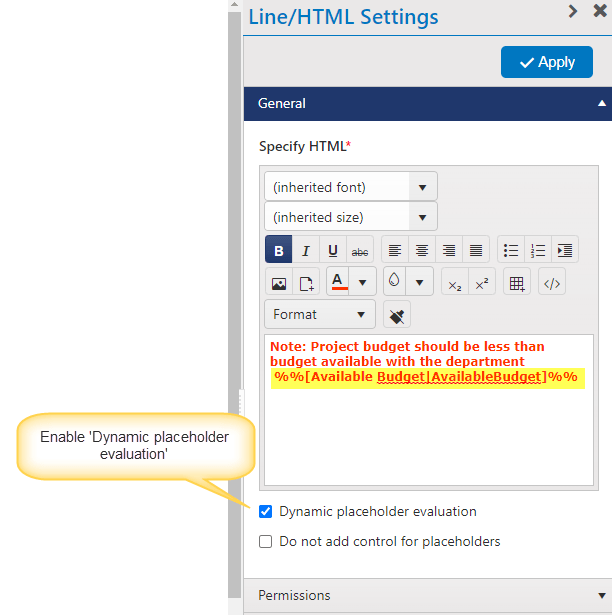
Form Event Actions
Supported placeholders:
| Column value/Placeholder | Supported |
| Fixed values | Yes |
| Contextual placeholders ({Me}, {today},{now}) | Yes |
| Item column value placeholder | Yes |
| Functions | Yes |
| URL Query string parameters | No |
| JavaScript variables on page | Yes |
Update Form Controls
Syntax to update form control with value of a column on the form as follows:
Syntax: [Column Internal Name] or [Column Display Name|Column Internal Name]
Ex: [RequestStatus] or [Request Status|RequestStatus]
Syntax to use functions: $strcat([First Name|FirstName], – ,[Last Name|LastName])
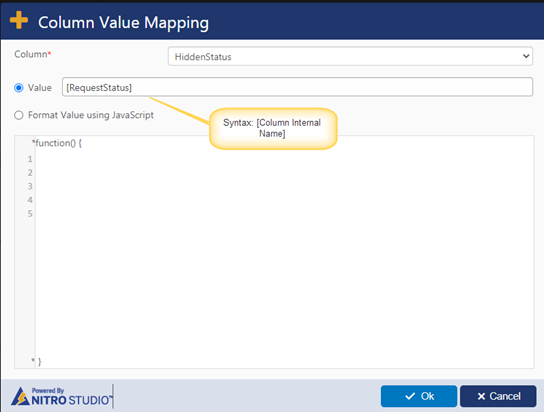
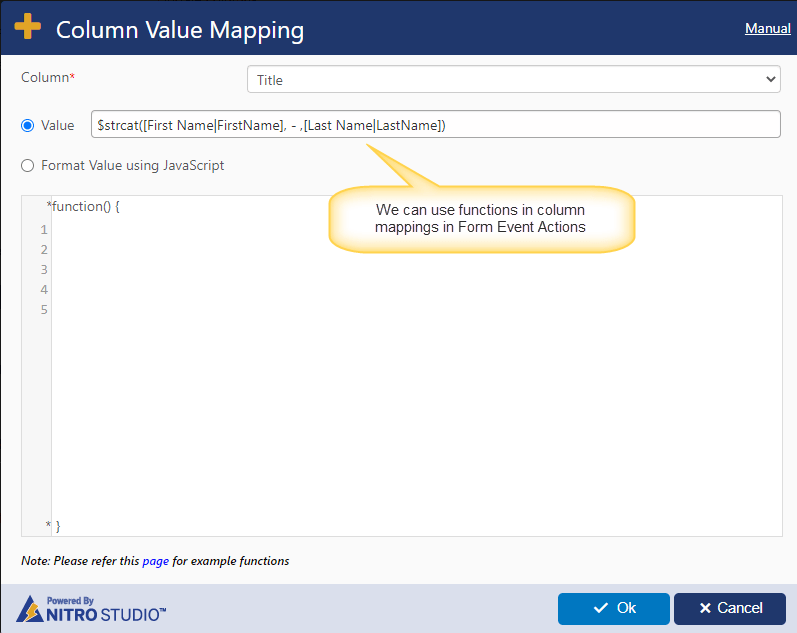
| Column Type | Syntax/Placeholder | Example/Scenario |
| Person or Group | Fixed value | Display name or Email Address of user Ex: James Restivo james@contoso.com |
| Person or Group | {Me} | For logged in User |
| Person or Group | [Column Internal Name] | [Requester] |
| Lookup | Fixed value | 1. Display name of lookup item value Ex: Calendar 2. ID of lookup item Ex: 5 |
| Lookup | [Column Internal Name] | [Category] |
| Date and Time | Fixed value i.e. MM/DD/Year | 03/20/2021 |
| Date and Time | {today} | Current date |
| Date and Time | {now} | Current date and time as per site regional time settings |
| Date and Time | [Column Internal Name] | [DueDate] |
| All other columns | Fixed value | Not Started, In Progress etc.. |
| All other columns | [Column Internal Name] | [RequestStatus] |
| Functions | strcat(column placeholder 1, column placeholder2) | $strcat([First Name|FirstName], – ,[Last Name|LastName]) |
Note: Please refer this article for example functions
Fetch Items
Syntax for using column placeholder in ‘Query’ and ‘Query Builder’ in “Fetch Items” action
Syntax: %%[Column Display Name|Column Internal Name]%%
Ex: %%[Request Status|RequestStatus]%%
Query:
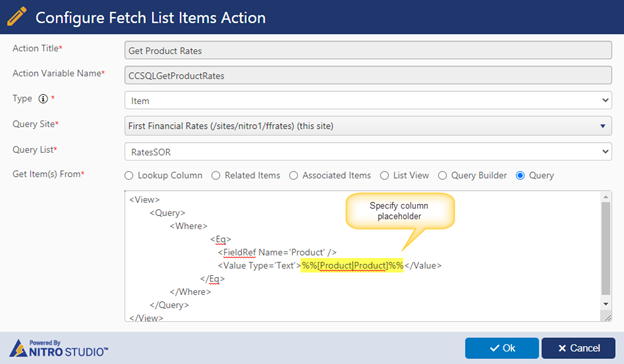
Query Builder:
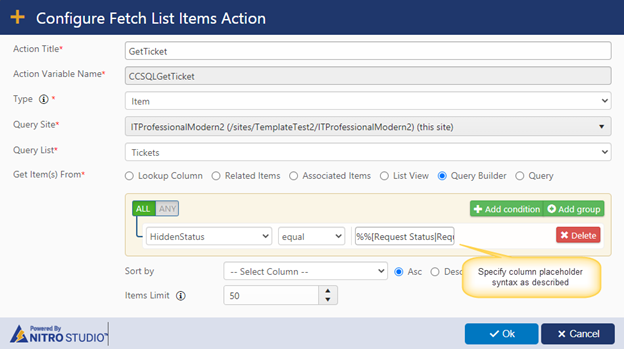
Use fetch items results in update form controls
Item (Single):
Syntax to use fetch items result in update form control actions.
Syntax: Fetch Items Action Variable Name##column Internal Name
Ex: CCSQLGetProductRates##DividendRate
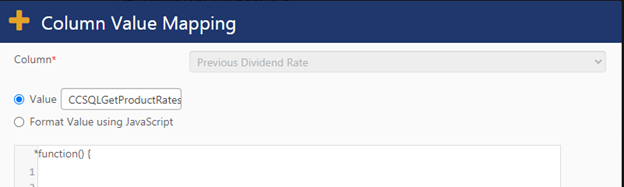
Using JavaScript:
Use below functions to get the value from fetch results
1.window.ccs_g_FormUI.GetQLItemColumnValues("CCSQLLookupItem", "ID") – Output is ID value
2. window.ccs_g_FormUI.GetQLItemColumnValues("CCSQLLookupItem", ["ID", "Title"]) – Output is object.
Ex: {“ID”: “23”,”Title”: “Category Title”}
Note: In above script replace “CCSQLLookupItem” with “Fetch Items Action Variable Name”.
Sample script:
var CategoryId = window.ccs_g_FormUI.GetQLItemColumnValues("CCSQLLookupItem", "ID");
return CategoryId;
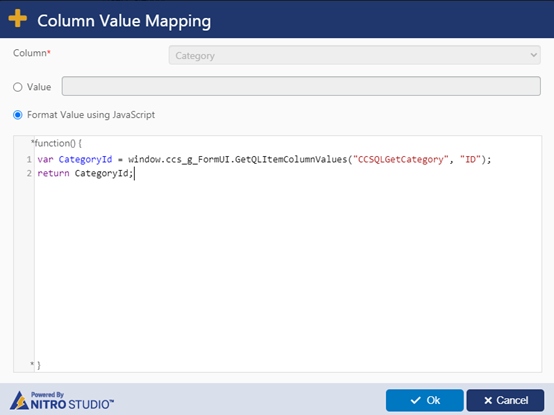
Items (Multiple):
Use execute script action to update the column controls on the form. Below function will return the results from items (multiple).
1.window.ccs_g_FormUI.GetQLItemColumnValues("CCSQLLookupItem", "ID", true) – Output is array
Ex: [“23″,”24”]
2. window.ccs_g_FormUI.GetQLItemColumnValues("CCSQLLookupItem", ["ID", "Title"], true) – Output is array object
Ex: [{“ID”: “23”,”Title”: “Category Title”},{“ID”: “24”,”Title”: “Category Title2”}]
Note: In above script replace “CCSQLLookupItem” with “Fetch Items Action Variable Name”.
Use fetch items results in condition builder control
Below is the syntax for using “Fetch Item” (single) result in advanced conditions:
Syntax: $QL(Fetch Items Action Variable Name##Column Internal Name,Value)
Ex: $QL(CCSQLGetConfiguration##Approver,Supervisor)

