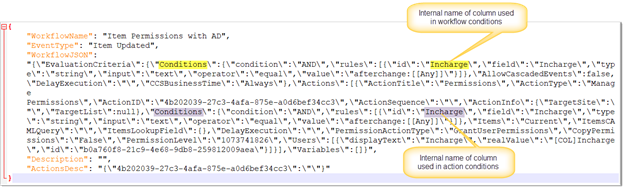Applies To: SharePoint Online and SharePoint On-Premises 2013/2016/2019/SharePoint Server Subscription Edition
Description
This article describes the fixes for common issues in Crow Canyon NITRO Workflows.
Symptom 1:
Unable to edit a workflow. Or column in workflow condition is blank.

Root Cause
This can happen if a list column used in the workflow conditions has been deleted. Or column has been recreated after deletion but with a different internal name.
Fix:
Recreate the column with same internal name. To find the internal name of deleted column, export workflow settings and find the column used in workflow conditions.
Go to Site Settings -> Crow Canyon NITRO Apps under Site Administration -> NITRO Workflows -> Export the workflow settings as shown below:
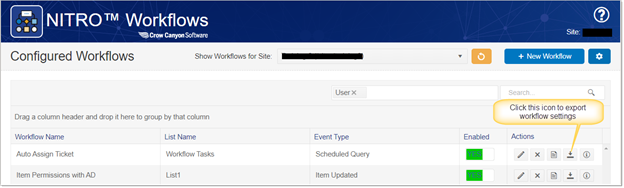
This will download the workflow settings file. Open the file and format the JSON using notepad++ and find the column that is having this issue at workflow level or action level as per the workflow configuration.