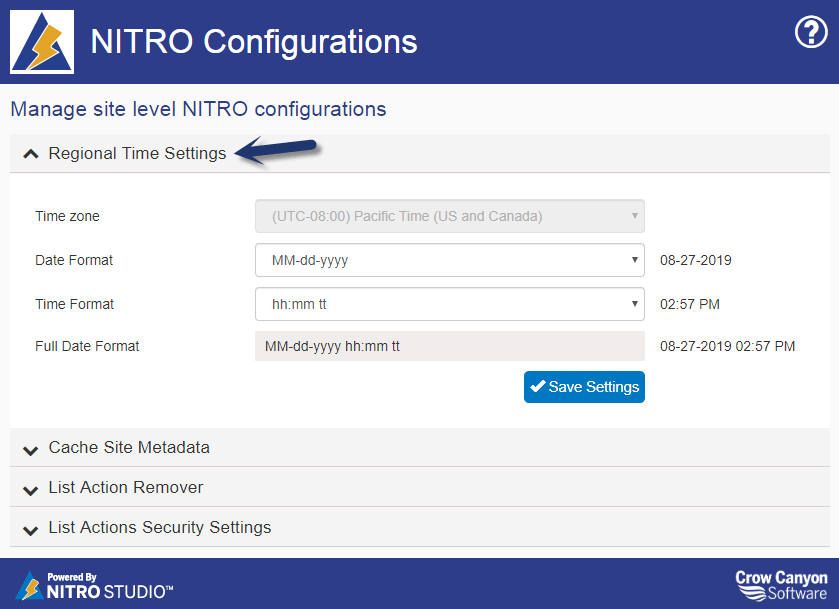Applies to: SharePoint Online and On-prem
Introduction
NITRO Site Settings are the common settings used across various NITRO components in the site. To view and configure these settings, navigate to SharePoint site settings page and then click the site settings link:
<Site URL>/_layouts/15/settings.aspx => “Crow Canyon NITRO Site Settings”
Details of each option are given below.
Regional Time Settings
Use this section to configure the date and time format for use in NITRO components.
- Time zone: This is read-only and shown as per configurations in site regional settings
- Date Format: Specify the date format to use in NITRO components like Forms and List Views
- Time Format: Specify the date format to use in NITRO components like Forms and List Views
- Full Date Format: As per the date and time format specified above
Cache Site Metadata
This section can be used to enable or disable caching of site metadata. Also, cache can be reset for all users from this section. This includes information about the site lists and columns, list views, Forms settings etc. Note that this does not include data stored in list items which is never cached. To improve the page load speed, it is recommended that this setting is always enabled.
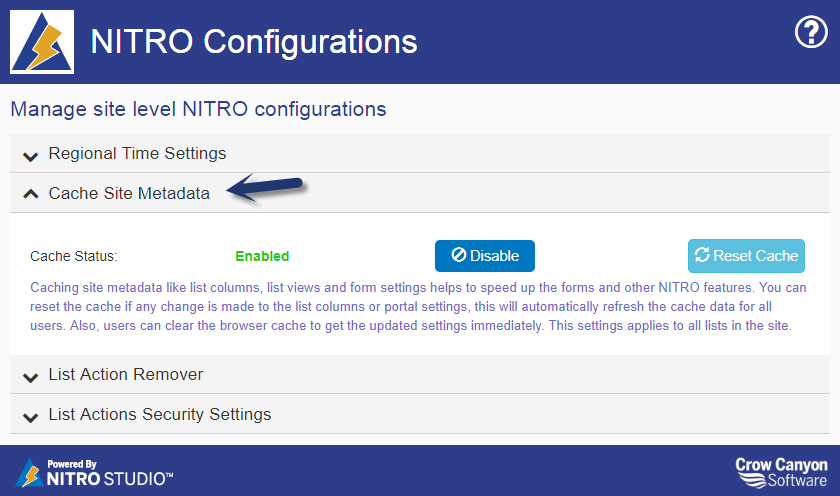
This data is frequently used by various NITRO components. For example, NITRO Forms and List Views need the information about columns in lists to draw the appropriate controls and show data in correct format as per the data type of the columns. Instead of fetching this information from SharePoint every time, caching enables NITRO to store this in user’s browser cache for faster access. If any changes are made to list columns or portal settings etc., users can clear the browser cache to get the updated settings immediately. Or, site administrator can do a ‘Reset Cache’ from this section so that NITRO components will fetch the metadata again on next operation by users. Note that users may have to refresh the browser twice to see the updated settings.
List Action Remover
This section can be used to remove unwanted action buttons from the List ribbon.

List Actions Security Settings
To have more granular control on specific list actions, specify the SharePoint groups that can perform the operations.
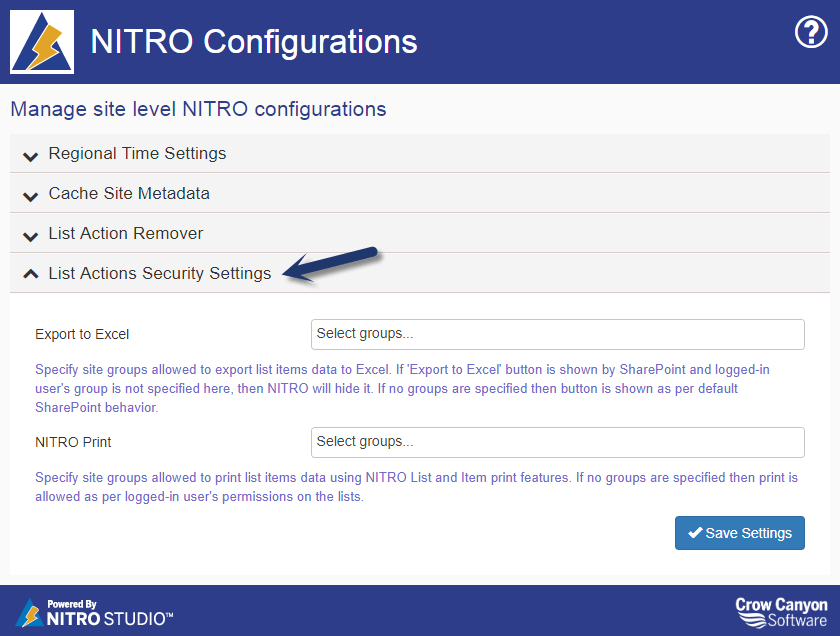
Export to Excel
Specify site groups allowed to export list items data to Excel.
Standard SharePoint List View action to export to Excel
Button in SharePoint List Views is hidden if logged-in user is not a member of any of the groups specified in this setting. If no groups are specified then button is shown as per default SharePoint behavior.
NITRO Export to Excel feature
NITRO List View and List search have an export to Excel feature. This feature is hidden if logged-in user is not a member of any of the groups specified in this setting. Each instance of NITRO List View and List Search have its own settings that can be used to override this behavior.
For more details, refer these articles:
NITRO List and Item Print
In SharePoint List Views, Item Forms and NITRO Forms there is an option to print list item(s). Print is not allowed if logged-in user is not a member of any of the groups specified in this setting. If no groups are specified then print is allowed as per SharePoint permissions of the user on the list and items.
In NITRO list view, print button is hidden as per these settings. Each instance of NITRO List View has its own settings that can be used to override this behavior. Please refer this article for more details.