Applies To:
SharePoint Online
Description:
Crow Canyon IT/Facilities/Requests Management applications have email capture feature that allows technicians to send mail to requester directly from the ticket form and if requester reply back then it links that email to ticket. Both the outgoing email by technician and incoming email from requester are captured in the system.
This article helps configuring the color coding based on the technician (assigned staff), requester communication.
Design:
Create a new choice column “Communication Status” that has three different possible values “No Action Required, Waiting for Requester Response, Requester Responded”. By default, Communication Status value will be “No Action Required”. Whenever technician uses “Send Email” action on the ticket form to send mail, Communication Status changes to “Waiting for Requester Response”. If requester reply to the technician email, Communication Status changes to “Requester Responded”. Either technician can manually set the Communication Status to “No Action Required” or system auto set the status on ticket closure. We can configure color coding based on this communication status column using the Crow Canyon Conditional Formatting.
Summary of steps:
- Create a choice column in Tickets list
- Configure Update Item Action in Advanced Email of the Tickets list
- Configure a workflow on Email Tickets list to update the ticket
- Configure conditional formatting for Choice column in Tickets list
- Configure Workflow on Tickets list to reset the communication status to No Action Required on ticket close
Detailed Steps:
- Please go to Application Administration –> Configure Lists –> Configure Tickets –> Create a choice column with internal name as “CommunicationStatus” like below
- Configure Update Item Action in Advanced Email of the Tickets list to update Communication Status column to Waiting on Requester Response
Please navigate to Application Administration –> Configure Lists –> Configure Tickets –> Crow Canyon Email Manager Settings –> Configure Update Item like below to update choice column to Outgoing whenever email is sent from ticket.
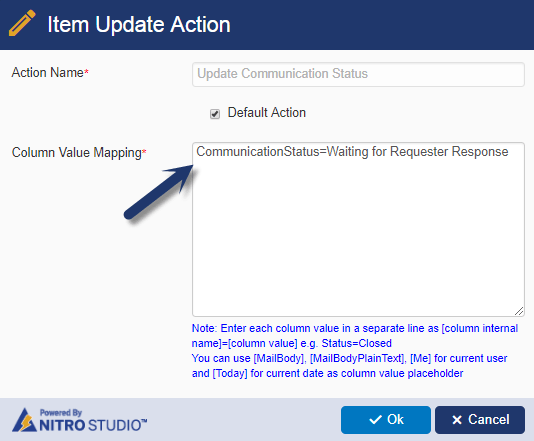
- Configure a workflow on Email Tickets list to update the ticket when requester reply with response for staff mail.
This workflow is responsible to update ticket Communication Status choice column value to “Requester Responded” if requester sends email for the existing ticket (case id syntax in subject). Please go to Application Administration –> Crow Canyon NITRO Apps –> Crow Canyon NITRO Workflows –> Create a new workflow on Email Tickets list like below
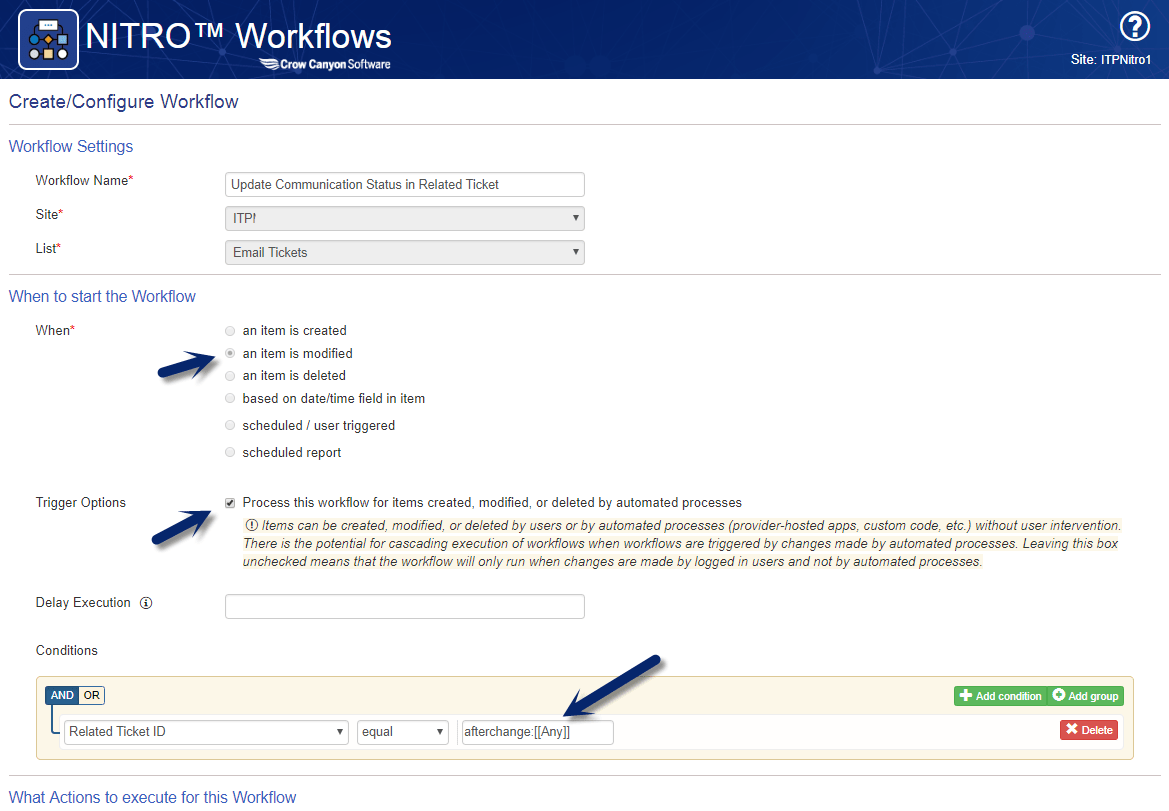
Create an Update Item action like below:
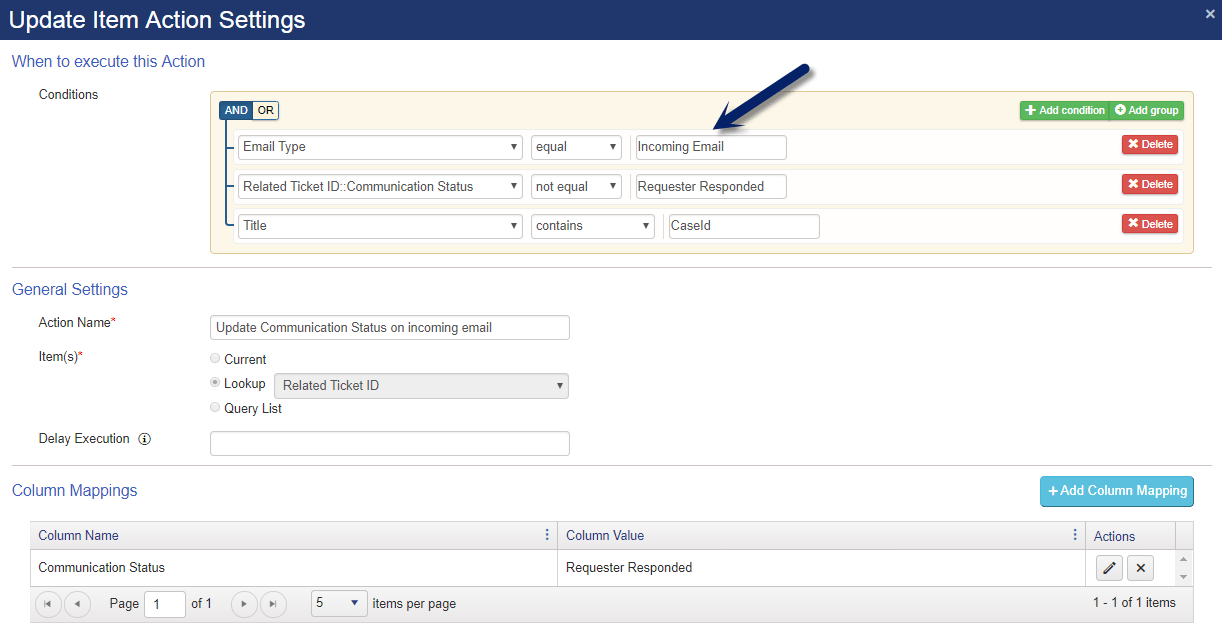
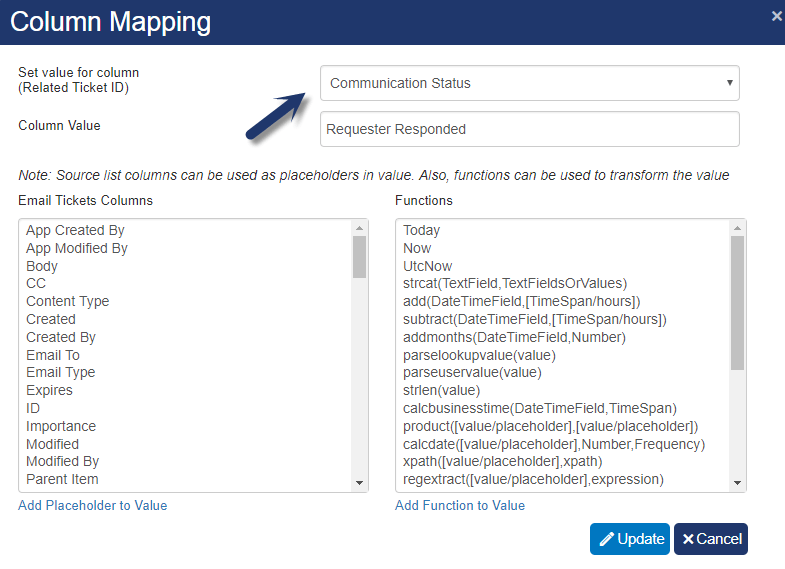
- Configure conditional formatting for Communication Status choice column in Tickets list
Please go to Application Administration –> Configure Lists –> Configure Tickets –> Crow Canyon Conditional Formatting –> Create conditional formatting for choice column like below
Waiting for Requester Response:
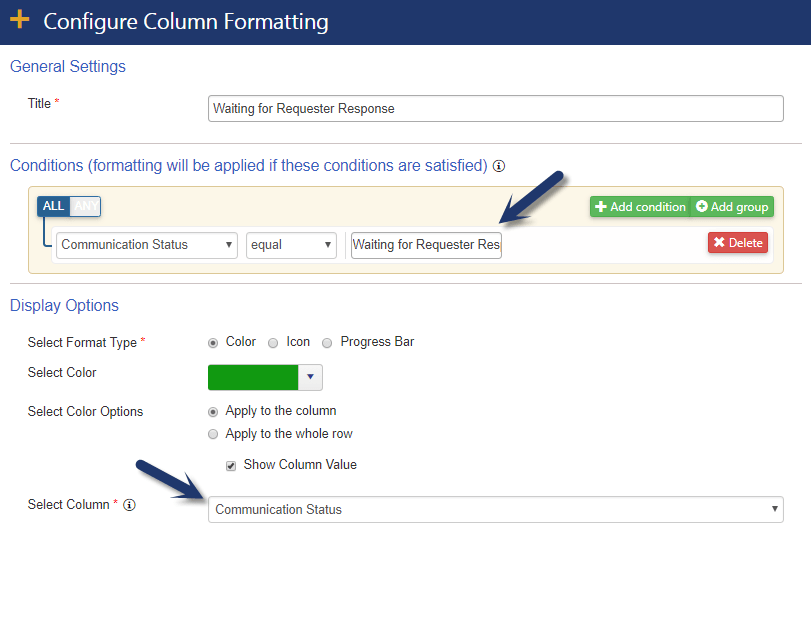
Requester Responded:
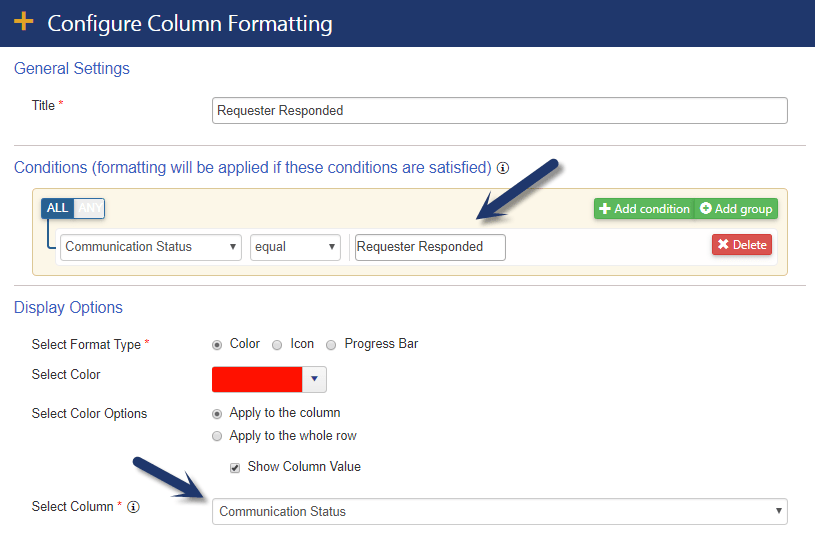
- Configure a workflow on “Item Updated” event on “Tickets” list to update the “Communication Status” to “No Action Required” like below
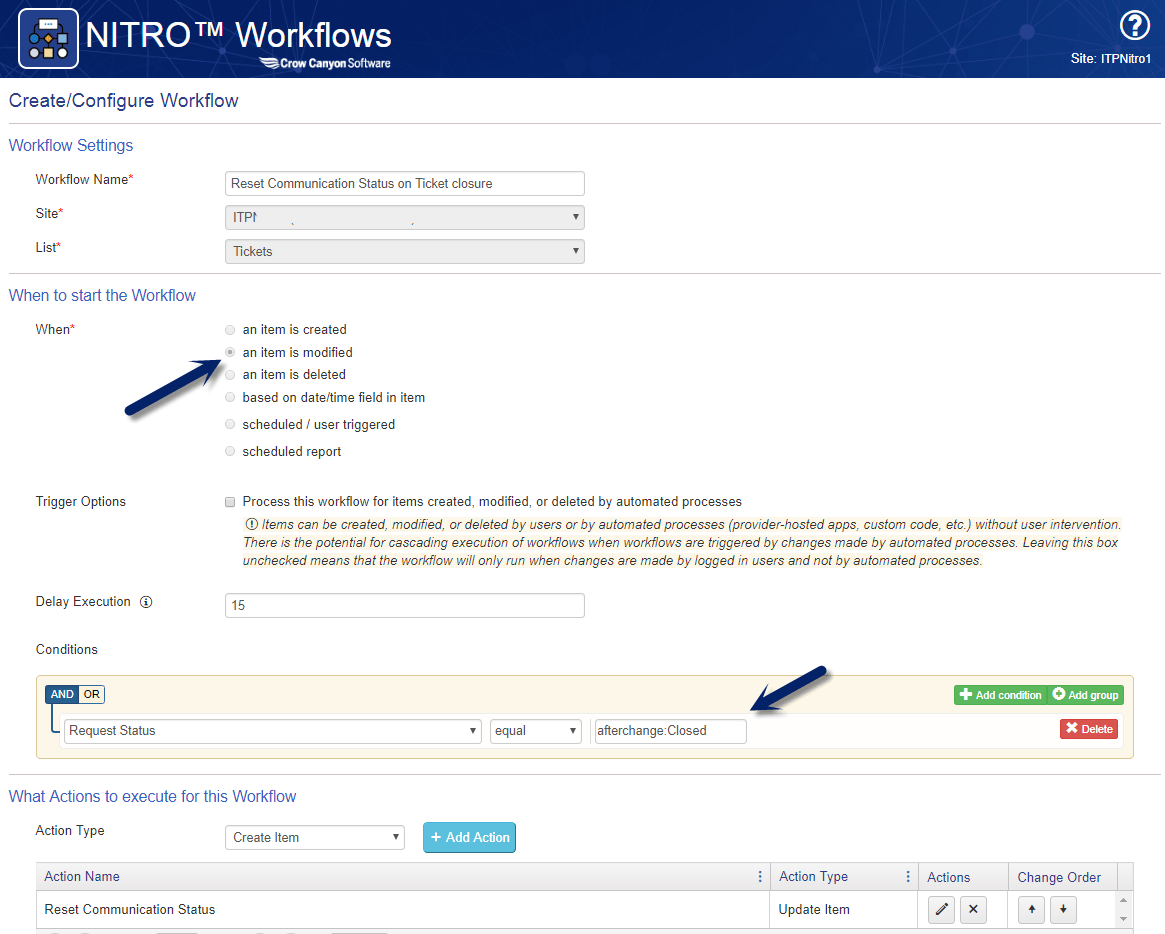
Configure Update Item action like below
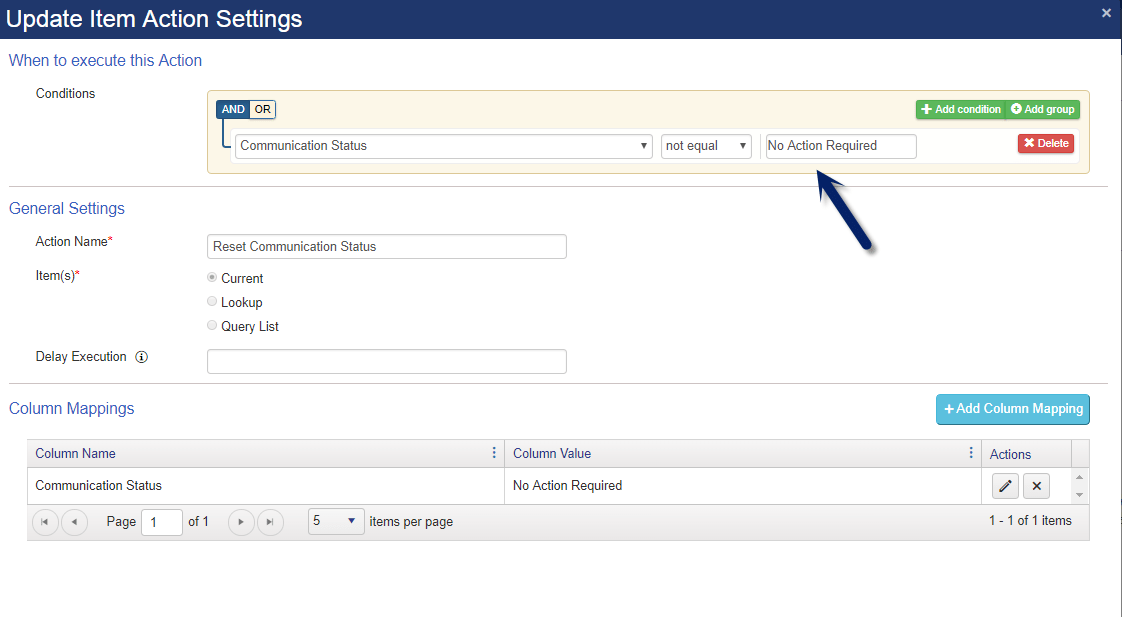
Note: Instead of waiting until the ticket is closed, if we would like to set Communication Status to “No Action Required” when staff updates the ticket, please configure the conditions at the workflow level like below.
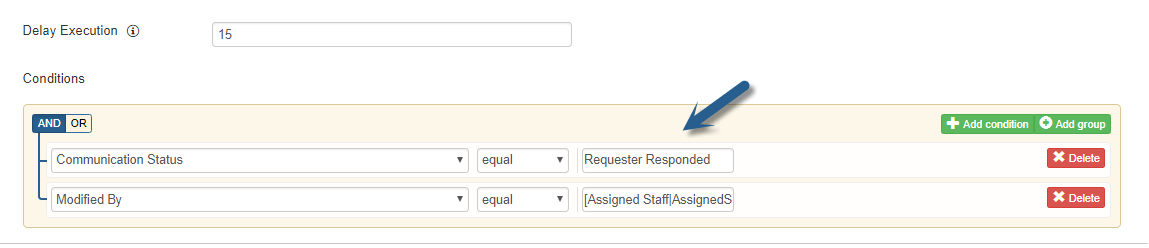
(Modified By equal [Assigned Staff|AssignedStaff])


