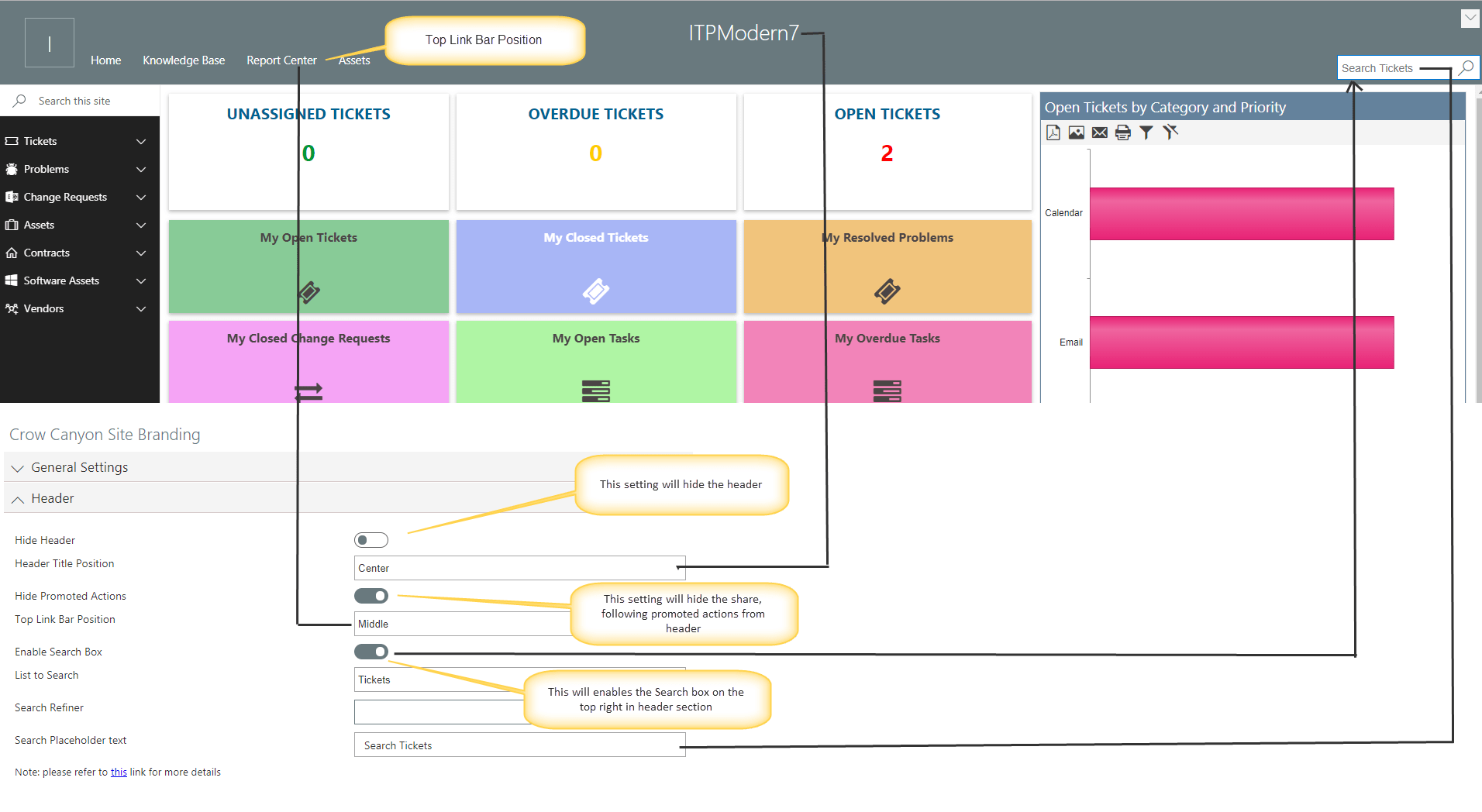Applies to: SharePoint Online
Description
This article describes the steps to configure header properties using Crow Canyon branding in SharePoint Modern UI sites.
Note: This article will be enhanced very soon to describe all modern branding settings.
Crow Canyon Header Properties in Branding
Site header elements and corresponding configurations are shown below:
Search Configurations:
Search Schema Manage Properties: More Info
Search discovers information by crawling items on your site. The discovered content and metadata are called properties of the item. The search schema has a list of crawled properties that helps the crawler decide what content and metadata to extract.
- Related KB Articles: Enter Related KB Articles Managed Property alias. If it doesn’t exist, then create managed property for Related KB Articles column (in Ticket list). Refer Search Configurations in site
- Category: Enter Category Managed Property alias. If it doesn’t exist, then create managed property for Category column (in Knowledge Base list)
- Issue Type: Enter Managed Property alias. If it doesn’t exist, then create managed property for Issue Type column (Knowledge Base List) in crawled properties
Search configurations in site
To create search schema manage properties, please follow below steps:
1.Go to Root Site – Site Settings
2. Under Site Collection Administration, click on “Search Schema” Link
3. Filter “RefinableString” Managed Property
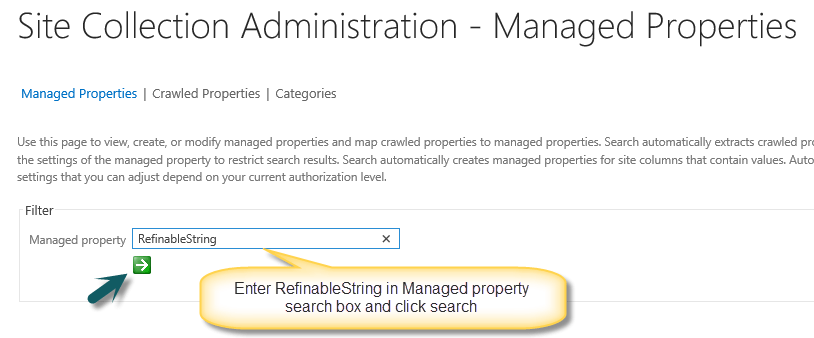
4. Click on unused RefinableString__ property

5. Specify alias name for property, use this alias in Bot configuration – search schema Column Property
6. Scroll to “Mappings to crawled properties” section, click on Add a Mapping button:
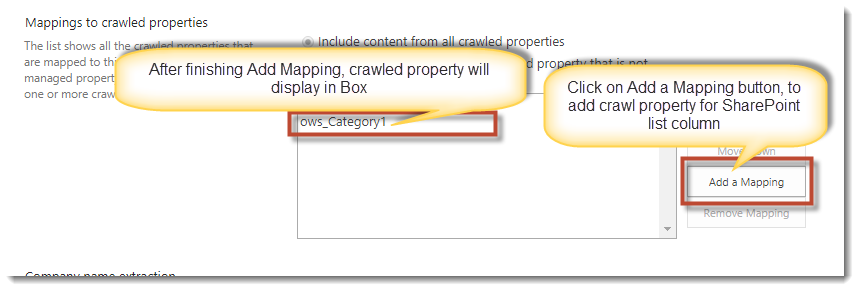
7. Search crawled property with column internal Name for which you want to create manage property. Then select the property (starts with ows_[Column Internal Name]) and click Ok.
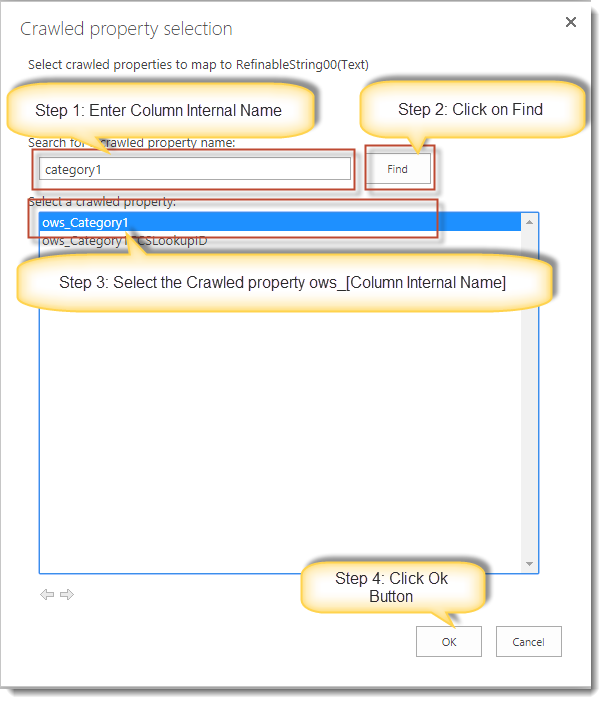
8. Property is now added in Mappings to crawled properties List box
9. Click on Save Button.
10. Re-index List: Go to List Settings Page => Click on Advanced Settings => Click on Re-index Button.
Note: If you are unable to find crawled property for list columns then re-index the list. It takes about an hour to re-index the list