Applies to: SharePoint Online
Description
Crow Canyon Purchase Request is a flexible application that can be used to purchase different category of items like General parts and items, Hardware Assets, Software and Services etc. It can be used to purchase Contracts as well by adding corresponding purchase category and associated approval process. If you are also using Crow Canyon Contracts Application, then these two can be integrated so that Contract has the reference to the Purchase Order. Contracts purchased via the Purchasing application can be created in the Contracts application and statistics and status can be automatically updated in the Purchase Order. Integration features are listed below:
- Contracts have reference to the Purchase Order via which payment has been made for the Contract. And Purchase Order can show all the related Contracts
- New Contract Form can be invoked from the Purchase Item to create the purchased Contract. This action will be available only when the purchase category is “Contract” type
- After Contract is created, automatically increment the “Received Quantity” on the purchase item
- Automatically set purchase item status as “Partially Received” or “Received” depending on the purchase quantity and the received quantity
- Similarly, automatically set the Purchase order status as “Partially Fulfilled” (when some but not all Contracts are created) or “Fulfilled” (when all purchased Contracts are created)
This article describes the configurations required for this integration.
Prerequisites
- Crow Canyon standard Purchasing and Contract Management applications
Summary of Steps
- Configure the required schema
- Create a lookup in Contracts list to the Purchase Order. This will be a cross-site lookup column (“Related Purchase Order”)
- Add “Contract” category in the Purchase Categories list
- Configure “Create Contract” Custom action in “Purchase Items” list
- Action 1: “Add Item” action to create Contract
- Action 2: “Update Item” action that increases the “Received Quantity” on Contract creation
- Action 3: Invoke “Partially Fulfill PO” custom action on Purchase Order
- Action 4: Invoke “Fulfill PO” custom action on Purchase Order
- Update “Update Received Quantity” custom action in Purchase Items
- Standard application has custom action “Update Received Quantity” that updates the received quantity in Purchase items. Update this custom action to show for all the purchase categories except “Contract” category since it will have its separate custom action “Create Contract” (#2 point above)
Detailed Steps
1. Configure the required schema
1.a. Create “Related Purchase Order” cross-site lookup column in the Contracts list
Go to Contract Management site –> Application Administration –> Crow Canyon Nitro Apps –> Crow Canyon NITRO Studio –> Advanced Lookup –> Create “Related Purchase Order” cross-site lookup as shown below:
1.b. Add “Contract” item in the Purchase Categories list
Go to Application Administration –> Purchase Categories –> Create a new item for “Contract” type category
2. Configure “Create Contract” custom action in “Purchase Items” list
Go to Purchase Order site, go to “Application Administration”, click “Configure Purchase Items” under Configure Lists section. Click on “Crow Canyon Custom Actions” and configure the actions as shown below:
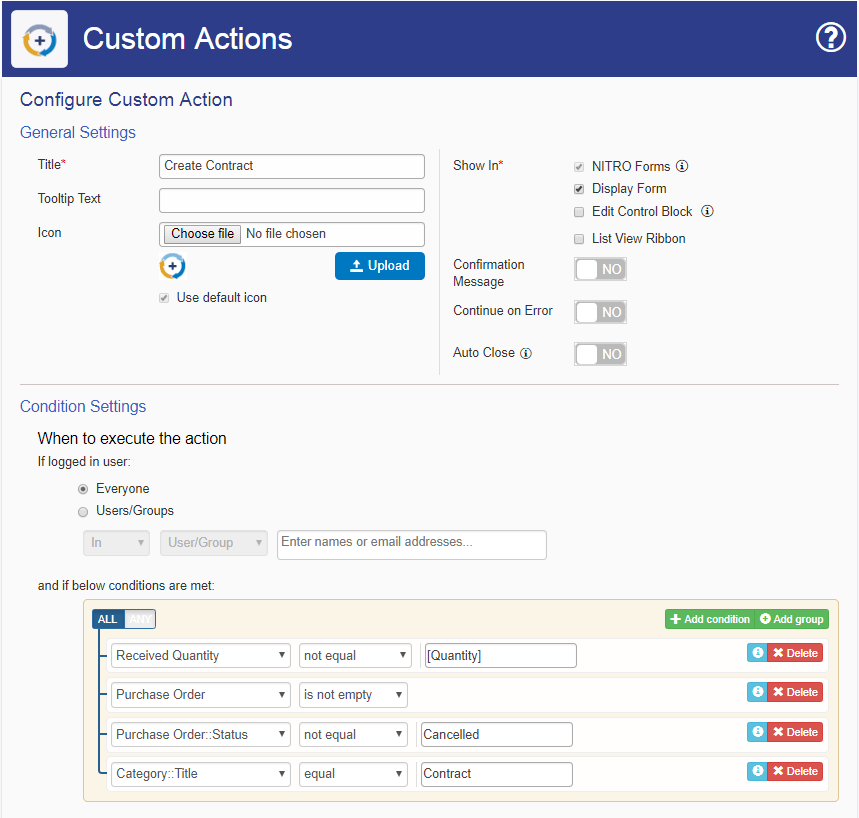
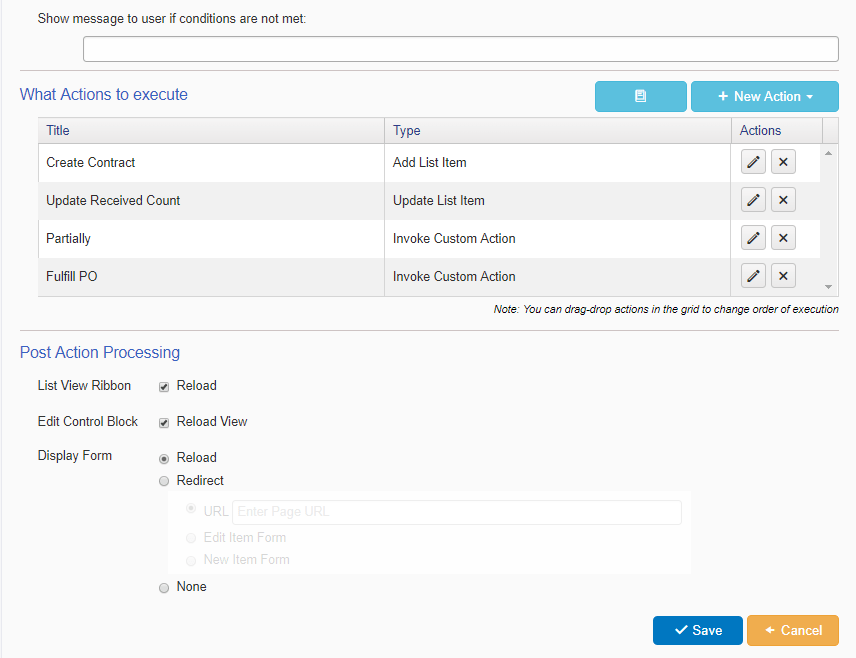
Action 1: “Add Item” action to create Contract
Add new action of type “Add item” as shown below:
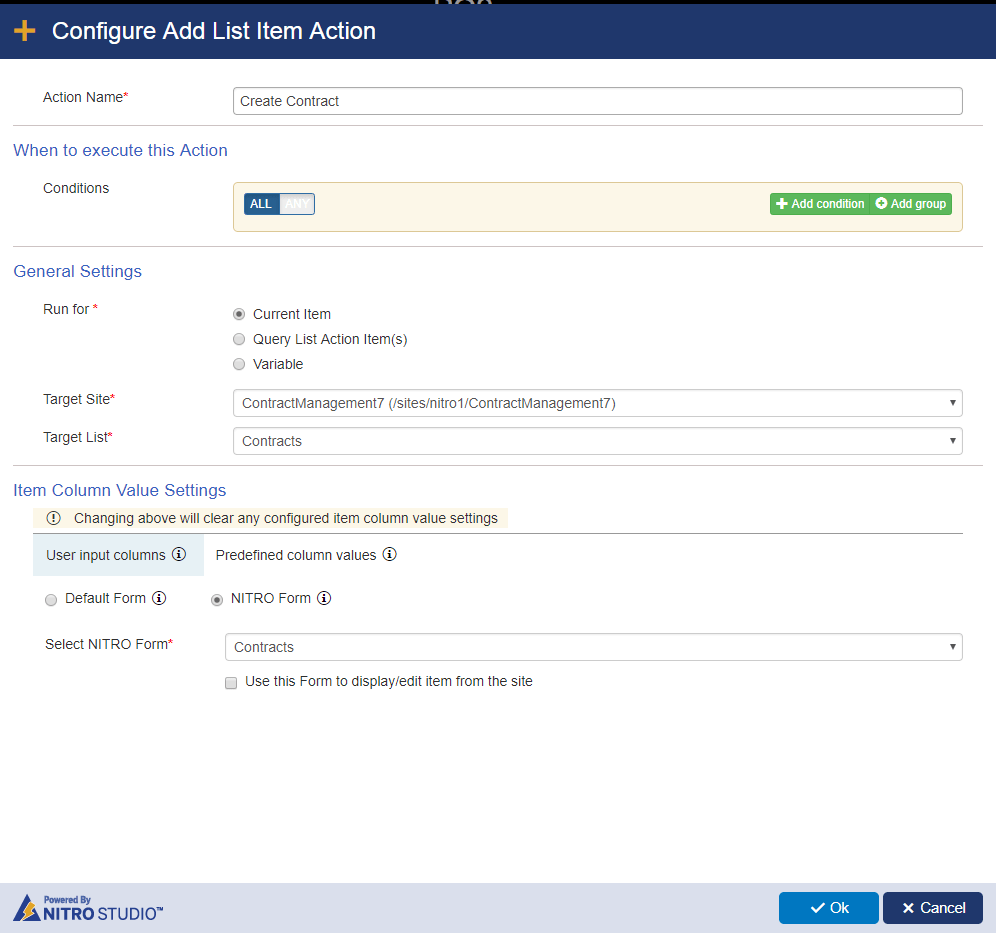
Predefined column values
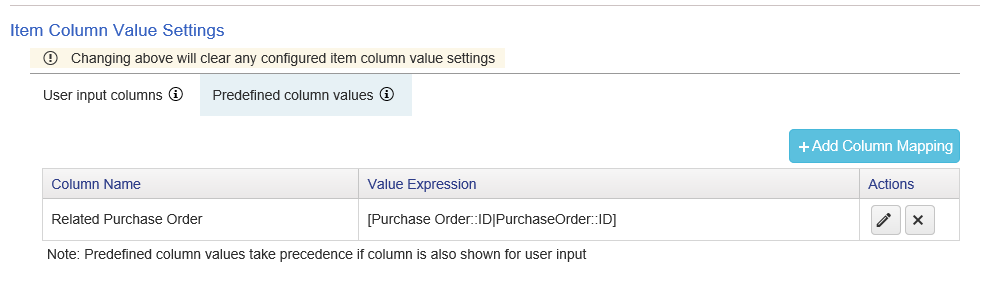
Action 2: “Update Item” action that increments the “Received Quantity” on Contract creation
Add new action of type “Update item” as shown below.
Value Expression used below: $add([Received Quantity|ReceivedQuantity],1)
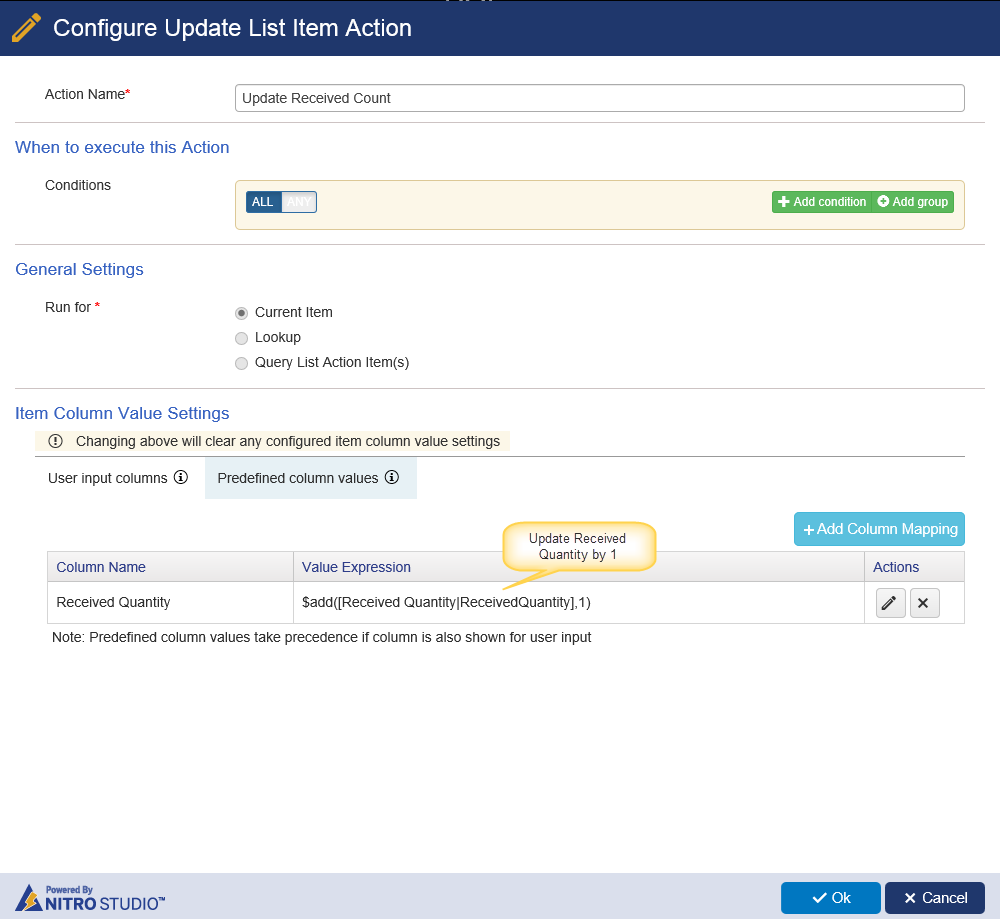
Action 3: Invoke “Partially Fulfill PO” custom action on Purchase Order
“Partially Fulfill PO” custom action is part of standard application and here we just need to invoke it on the Purchase Order item. This custom action checks and sets the status of the Purchase Order as “Partially Fulfilled” if not all ordered items are received yet.
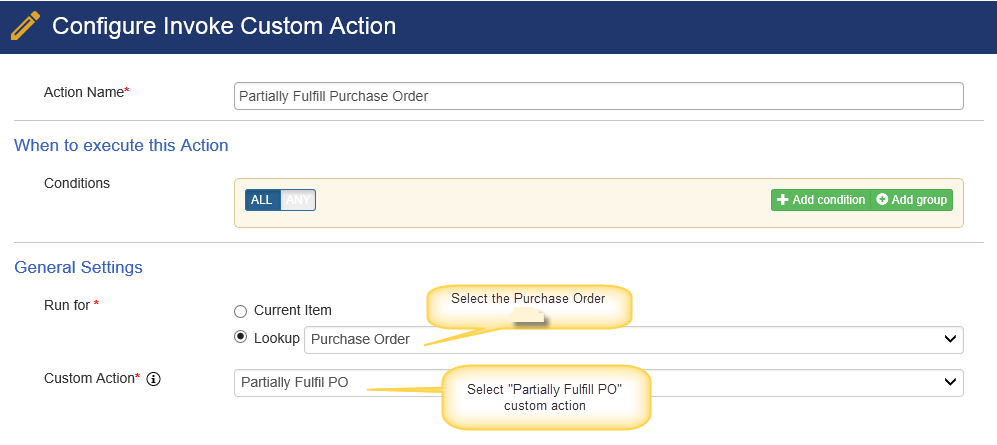
Action 4: Invoke “Fulfill PO” custom action on Purchase Order
“Fulfill PO” custom action is part of standard application and here we just need to invoke it on the Purchase Order item. This custom action checks and sets the status of the Purchase Order as “Fulfilled” if all ordered items have been received.
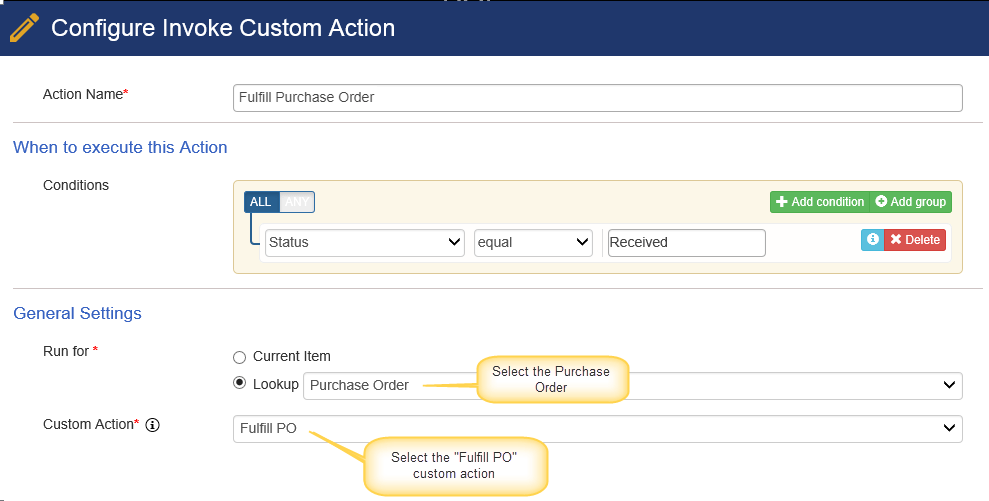
3. Update “Update Received Quantity” custom action in Purchase Items
Go to Purchase Items list –> List Settings –> Crow Canyon Custom Actions –> Edit the “Update Received Quantity” custom action and add condition as shown below:
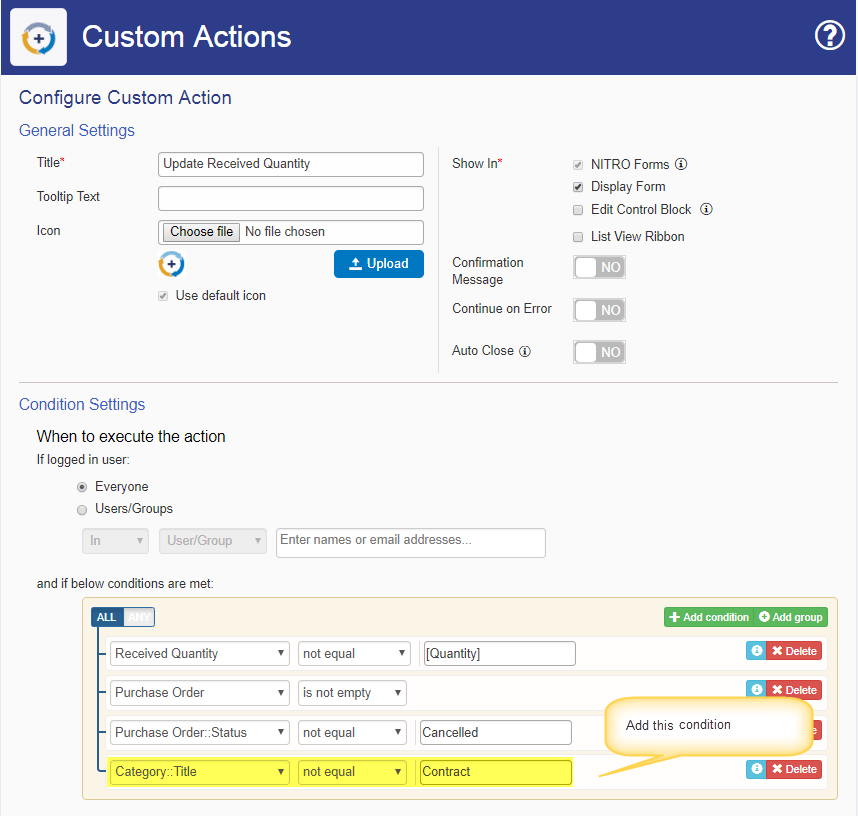
Note: No other changes are required in this custom action.


