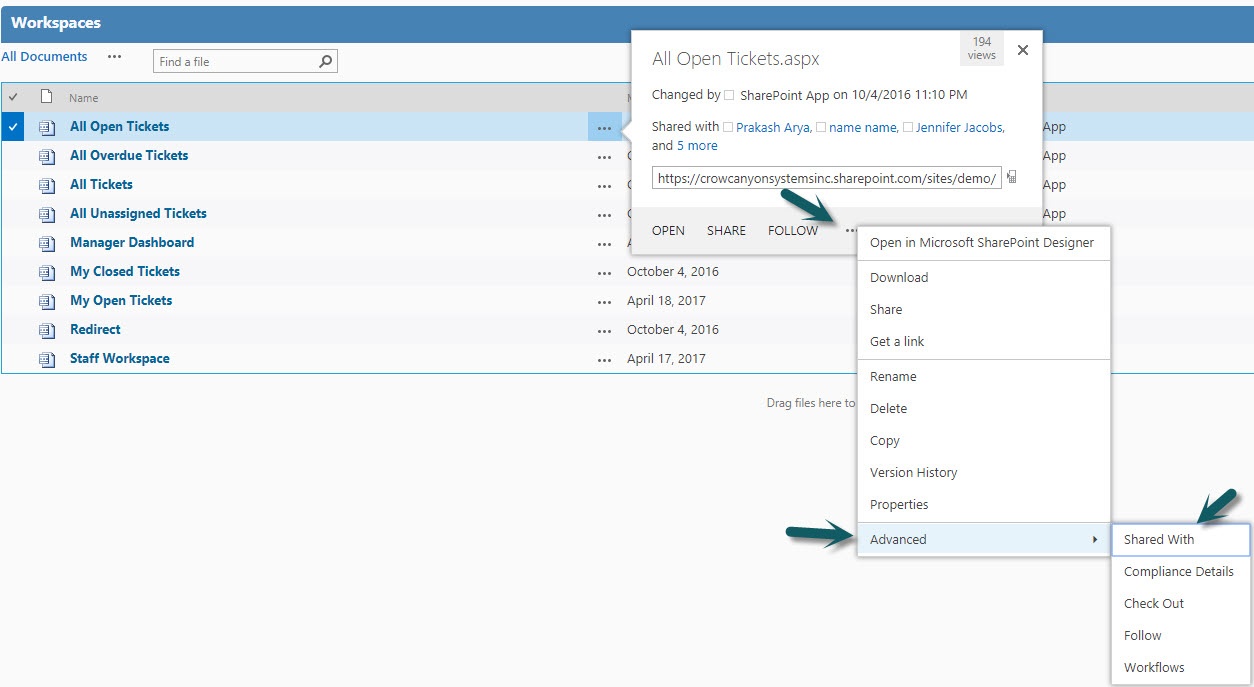Applies to: SharePoint On-Premises and Online
Description
It is not directly possible to configure permissions for the SharePoint list views in Out of the box SharePoint. This article describes the alternative solutions.
Alternative Solutions:
Option 1: Create a web part page (workspace). Add a list view web part to the page. Configure the view filter conditions for the list view web part to show only the items you’d like to show. Add the link to the Quick launch. Configure permissions for this workspace page to limit who can access the page.
Follow these instructions to create and configure a list view web part in a page: https://www.crowcanyon.help/article/264/
To configure permissions for a workspace page, go to the document library where the workspace page is created -> select the workspace page -> click “Advanced” in ECB -> click “Shared With”-> Advanced -> click “Stop Inheriting Permissions” and Grant unique permissions to required groups.
Note: Users will still have access to list items and can navigate to other views from the default list page (i.e. Site Contents -> List) or by direct URL/ search.
Sample Screenshot:
Option 2: Use SharePoint Designer to create a filtered list view. Use this if you would like to filter tickets based on a SharePoint Group. Create one SharePoint group per department (or any other criteria you need to use, e.g. location, Manager, etc). Use the “Assigned Team” column in the ticket to specify which group should see that ticket/request/work order. Configure the view filter using SharePoint designer.
Please refer sample list view configuration using SharePoint designer from: https://www.crowcanyon.help/article/304/
Once configured the view shows the tickets only if the logged in user is a member of the SharePoint Group that is assigned to the ticket.
Note: Users will still have access to list items and can navigate to other views from the default list page (i.e. Site Contents -> List) or by direct URL/ search.
Option 3: If you would like to implement strict security controls, you can configure item level permissions using Crow Canyon NITRO Workflow manager. Please refer sample article to configure item level permissions using Crow Canyon NITRO workflows from: https://www.crowcanyon.help/article/402.
Please refer https://www.crowcanyon.info/nitro/appmanual_v2/index.html?manage-permissions.html for the complete user manual for “Manage Permissions” action in Crow Canyon NITRO Workflow Manager.