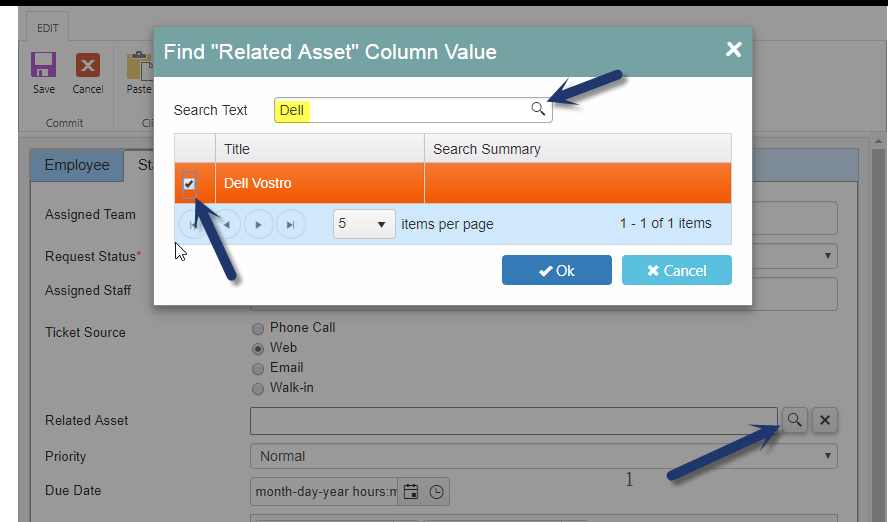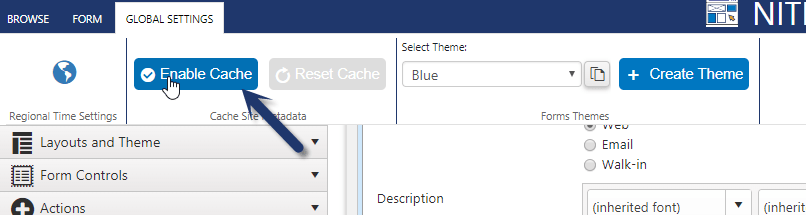Applies To: SharePoint Online and SharePoint On-Premises
Description
This article describes the features and related configurations in NITRO Forms that help to improve the forms performance, especially the loading time of New/Edit item forms. Please refer this article for other general performance configurations in Crow Canyon applications: https://www.crowcanyon.help/article/243/
First technique described uses the caching of infrequently modified data to improve the form load time. Second technique is for lookup column load time issues. It is not uncommon to have lookup lists with a lot of items and there is no easy way in standard SharePoint forms to deal with the resultant slow loading of forms. NITRO forms has addressed this problem while enhancing the user experience of usage of lookup columns.
Enable Cache for site
NITRO forms can cache the list metadata (column information, form settings etc.) instead of loading it every time. This helps improve performance significantly as this cache avoids fetching this data repeatedly and this data doesn’t get modified often. Form designers/administrators can reset the cache if any change is made to the list columns or form settings, this will automatically refresh the cache data for all users. Also, users can clear the browser cache to get the updated settings immediately. This settings applies to all the lists in the site.
To enable caching, please navigate to any list that has NITRO Forms –> list settings –> Crow Canyon NITRO Forms –> Form Settings in the top ribbon –> Enable Cache. See sample screenshot below
We can also enable caching from site settings –> Site Administration –> Crow Canyon NITRO site settings –> enable Cache Site Metadata
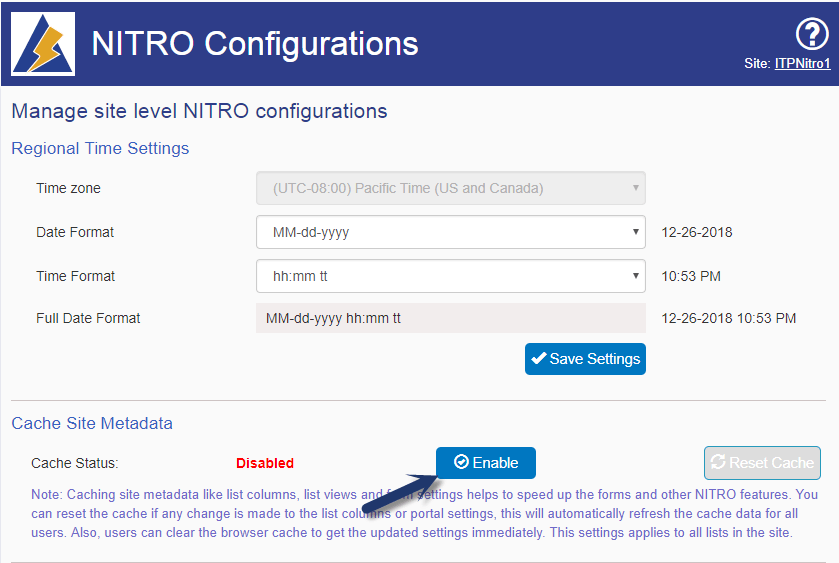
Enable delay in loading the lookup columns data
Lookup columns present in the list forms need to load all the values from respective lists and display them in the New/Edit forms. In case of having more lookup items in a lookup list, form loading takes time to load as it need to fetch all the records present in the lookup list. With lookup lists having thousands of items, it slows down the form loading time significantly.
In our NITRO forms, instead of loading lookup items on the form load, we have the ability to delay it until user clicks on lookup column drop down control. Thus initial form can be loaded much faster and lookup list can be loaded on demand.
This feature can be applied from NITRO Form settings configured for the list. Please navigate to the list –> NITRO Forms configured for the list –> Advanced section in left hand side panel –> Lookup Settings –> create lookup setting –> select the lookup column –> enable delay load(See screenshot below)
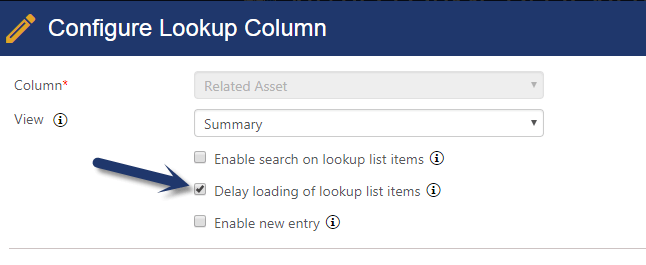
Enable Search feature for lookup column to address list view threshold in lookup list:
There may be cases where lookup list has lot of items and it is difficult to find the item in drop down. This feature works even in cases where lookup list exceeds the list view threshold. In standard forms, in threshold scenarios, lookup column doesn’t render on the form and user can’t select the lookup column value on the form. To address this, NITRO Form has a search feature for lookup columns, that uses the SharePoint search to find items and user can then select the items in search results to set the value in lookup column. See sample screenshot below:
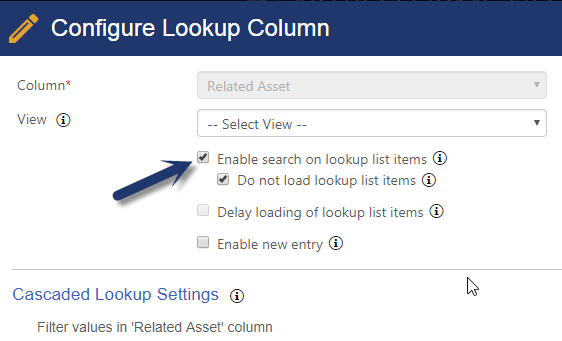
Sample Form UI for search feature for lookup column: