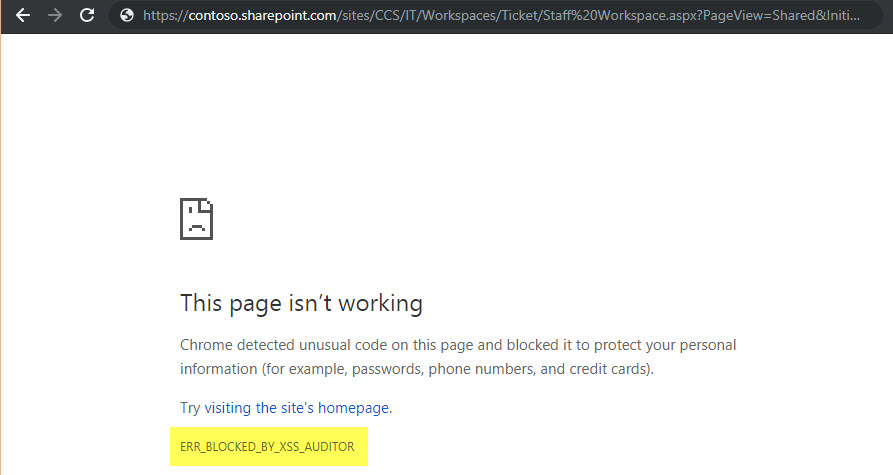Applies To:
SharePoint Online
Description/Symptom:
To manage the content like list views, reports, tiles and dials etc. in the workspace pages, we generally edit the page and edit the required web part in the browser.
Google Chrome browser may throw exception “Chrome detected unusual code on this page and blocker it to protect your personal information” when editing web part pages if the page contains at least one content editor web part that loads dynamic content. See sample screenshot below.
Note: In internet explorer, same page is allowed to modify without any issues.
List of Crow Canyon components that fall under this limitation:
- Crow Canyon Report App
- Crow Canyon Tiles and Dials
- Crow Canyon List Roll up
Resolution:
Disable the XSS Protection in the Chrome browser temporarily by following the below steps, make required changes and turn the settings back to its original.
Steps to disable XSS protection for Chrome browser:
Step 1: Right Click on Google Chrome icon and go to its properties of the browser. See screenshot below
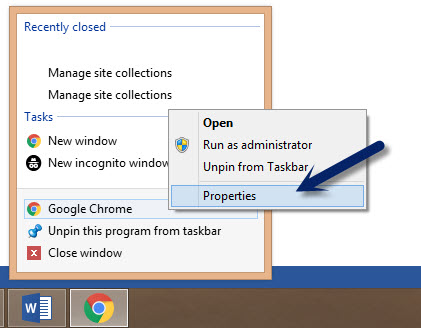
Step 2: Go to Shortcut tab and append “--disable-xss-auditor” to the Target Name and click on Apply. A complete argument would be something like
"C:\Program Files (x86)\Google\Chrome\Application\chrome.exe" --disable-xss-auditor
See sample screenshot below
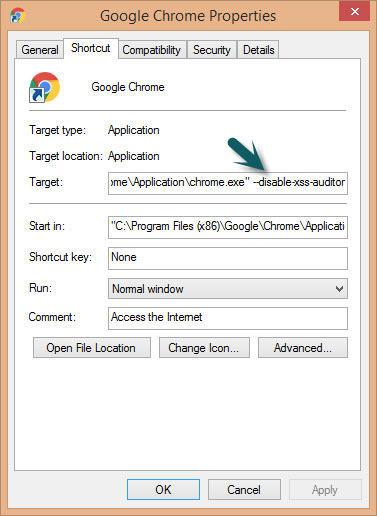
Note: Make sure all Chrome.exe processes are killed before running the command or it will have no effect.
Once the pages are modified as required, we can revert the changes in the properties of the Chrome browser back to XSS protection mode by removing the “--disable-xss-auditor” postfix.