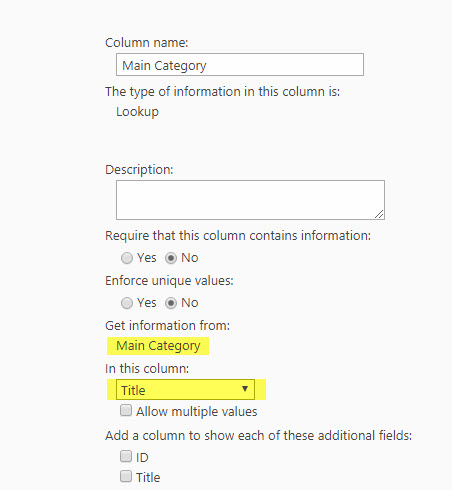Applies To
SharePoint On-Premises and SharePoint Online
Description
Usually in our application, we have “Category” and “Issue Type” in the Ticket forms. Here Issue Type values get filtered based on selected Category. In some cases we require an additional filter at the top level to get the Category values filtered.
In this article, we will call this top level filter column as ‘Main Category’. When this Main Category value is changed, it filters the Category values. This article lists the steps to add this feature. Please note that in certain cases you may add third level at the bottom, that is, it will be like a ‘Sub Issue Type’ that will get filtered based on the selected Issue Type. You can apply the same technique as explained in this article, that is create the new column and filter it based on the parent column Issue Type.
Summary of Steps
- Create a custom list (Main Category) and populate the required values in the Title field
- Configure a lookup column in Tickets list pointing to Title field of “Main Category” list
- Configure a new lookup column in “Category” list pointing to Title field of “Main Category” list
- Add the Main Category field to the Ticket and Category list forms to be displayed above the “Category” field
- Configure the cascaded lookup settings for the “Category” column to get filtered based on the selection of “Main Category” (for both Tickets and Category lists)
Detailed Steps
- Go to Site Contents –> Add an app –> Add a custom list –> name it as per the requirement. In this article we are assuming “Main Category” as the list name.
- Go to “Tickets” list –> List settings –> Create a lookup column pointing to “Title” field of the “Main Category” list. See Sample screenshot below
- Similar to #2 above, go to “Category” list –> List settings –> Create a lookup column pointing to Title field in the Main Category list.
- Go to Tickets list –> List settings –> Crow Canyon NITRO Forms –> select the list form (New/Edit) and add the Main Category Column to the list form at the required position.
- Go to create column button and click on ‘Create Lookup Column’ to filter Category based on selection of “Main Category”. See sample screenshot below:
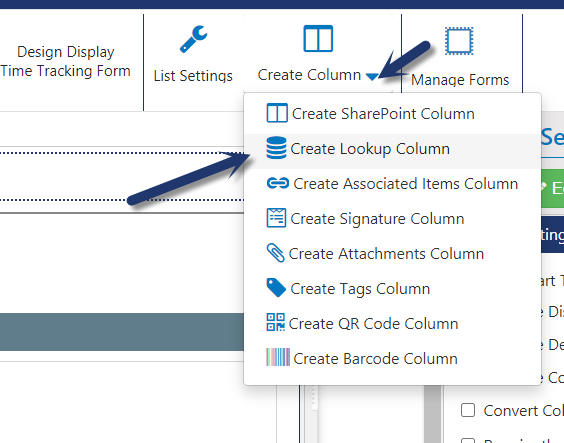
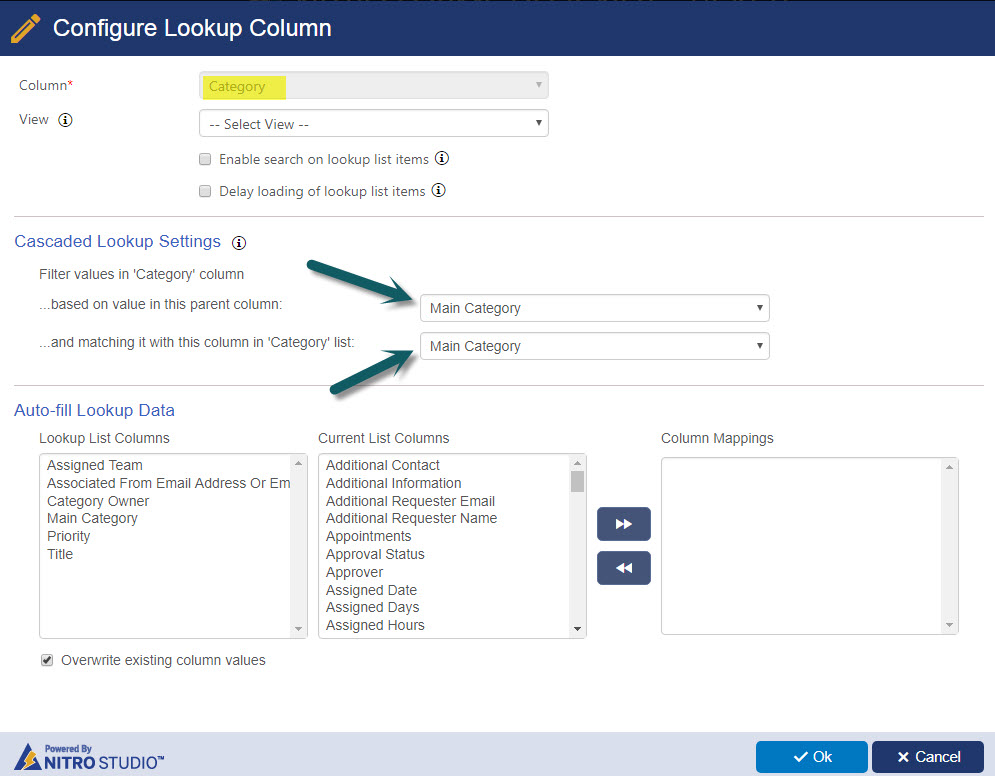
With the above configurations, three level filtering will be done in the backend forms. If the same three level filtering is to be implemented in the portal forms as well, repeat #4 and #5 in the NITRO Forms for the Portal site. Go to Portal site –> Portal Setting –> Portal forms –> Edit the required list form and configure the lookup setting as needed.