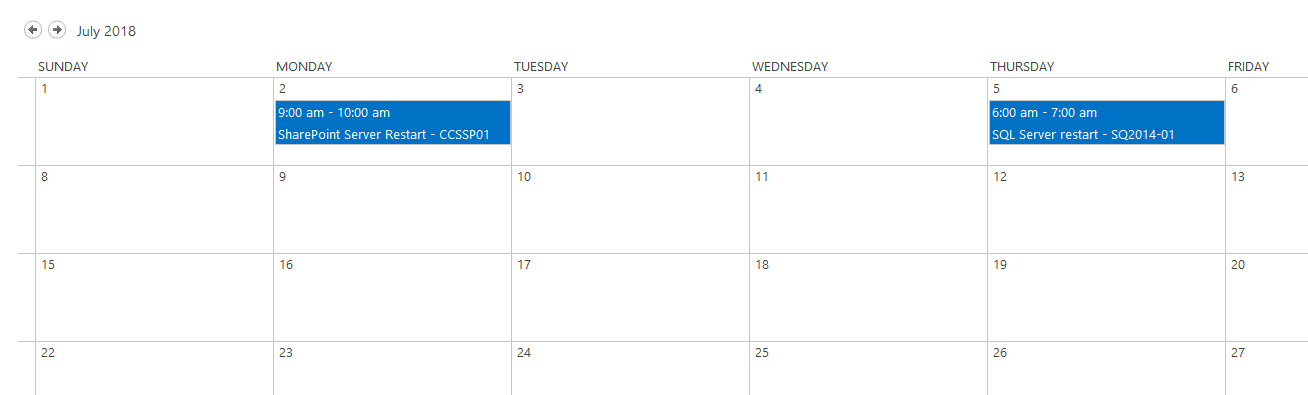Applies To: SharePoint Online and On-premises
Description
There are many business scenarios where SharePoint list items need to be created based on Daily, Monthly, Yearly basis or based on specific dates. This is used for cases like recurring maintenance tasks for Assets, renewing Contracts etc. This functionality can be configured using Crow Canyon NITRO Workflows App.
In this article, we have taken Tickets list as an example but this can be configured on any list using the Workflow Manager. We will create a recurring schedule list (Calendar list) and then configure a Scheduled workflow to get the recurring items created in the Tickets list.
Calendar list has two functions:
- You can use the standard calendar feature to set the date of occurrence. This could be a one time occurrence or a recurring schedule. For example, if maintenance Ticket has to be created every month then enable the recurrence in the calendar item and set the schedule including end date or number of occurrences etc.
- While creating the maintenance Ticket, we need to put the required information in the Ticket. We will create additional columns in the Calendar list to hold this information and this is copied to the Ticket at the time of Ticket creation.
Summary of Steps
- Create a Calendar List for recurrence and add columns to put the required information in the Tickets
- Workflow configuration for creating Tickets as per the recurrence/date specified in the calendar list items
Detailed Steps
List Schema for Calendar List
Create a Calendar type list with name “Recurrence Schedule” (you can give a name of your choice) and create the columns that are used to create the ticket. We can use the calendar recurrence option to set the recurrence schedule for this ticket.
Please go to ‘Site Contents’ page of your site, click ‘add an app’ and then search for ‘Calendar’ type list and then create a new list of type ‘Calendar’:
Columns to be created in the “Recurrence Schedule” list for this example:
| Field Internal Name | Display Name | Field Type | Required |
| TicketTitle | Ticket Title | Single line of text field | Yes |
| TicketCategory | Ticket Category | Lookup to Category list | No |
| TicketIssueType | Ticket Issue Type | Lookup to IssueType list | No |
| TicketDescription | Ticket Description | Multiline text | No |
| TicketPriority | Ticket Priority | Choice (Normal, Low, High`) | |
| TicketRequester | Ticket Requester | Person or group | Yes |
| RelatedAsset | Related Asset | Lookup to Assets list | No |
Please note that above columns are just representative and you can add whatever columns are required as per your use case of creating recurrence items. These columns need to be used in the Workflow later for mapping to the Ticket items that will get created as per the recurring schedule.
Sample screenshot for calendar item recurrence for monthly Tickets:
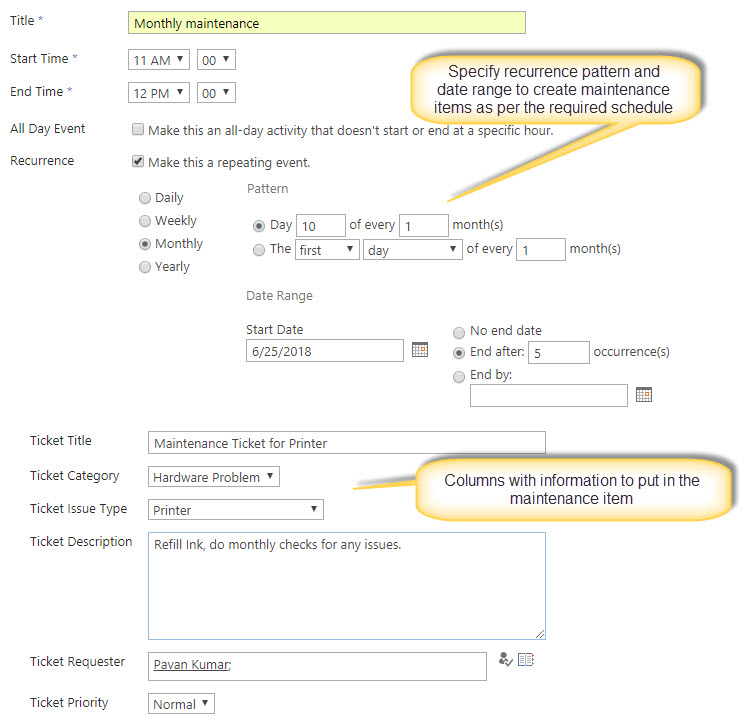
Note: If you want to create maintenance Tickets on specific dates and not as per a recurring schedule then create items in the “Recurrence Schedule” list without checking “Recurrence” column. In this case you can specify the Start Time and End Time and put the date value for the date on which Ticket should be created. Create a separate item in “Recurrence Schedule” list for each specific date on which Ticket should be created
Workflow Configuration
Configure a “scheduled” workflow on Recurring Schedule list using our NITRO Workflows App. Create a workflow as shown below:
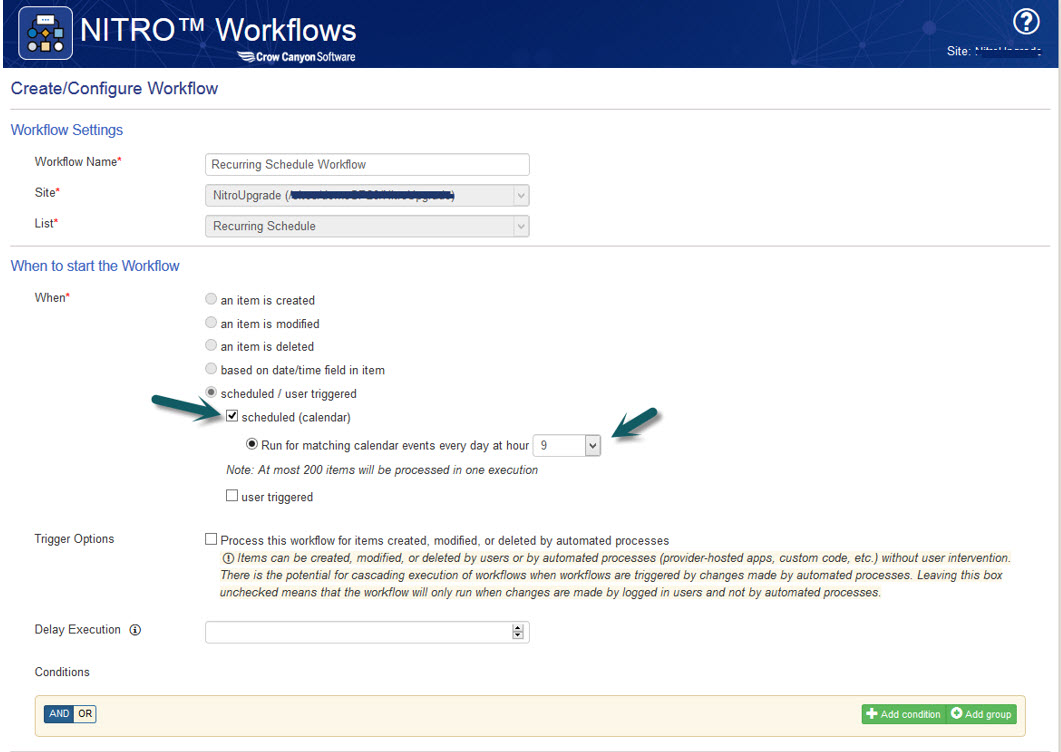
Configure a “Create Item” action to create a ticket as shown below:
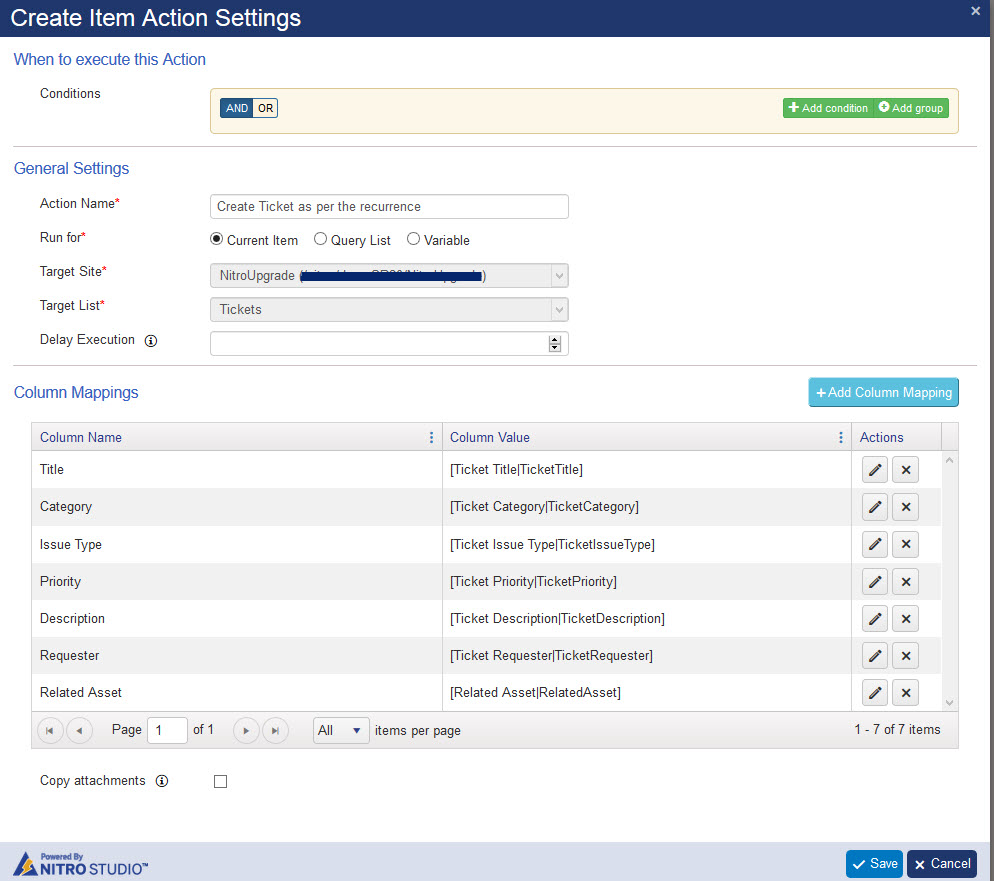
View upcoming maintenance Tickets
In order to view upcoming recurrence tickets, please go to the Calendar list and check for the next month calendar view.
Sample screenshot for Calendar view for June:
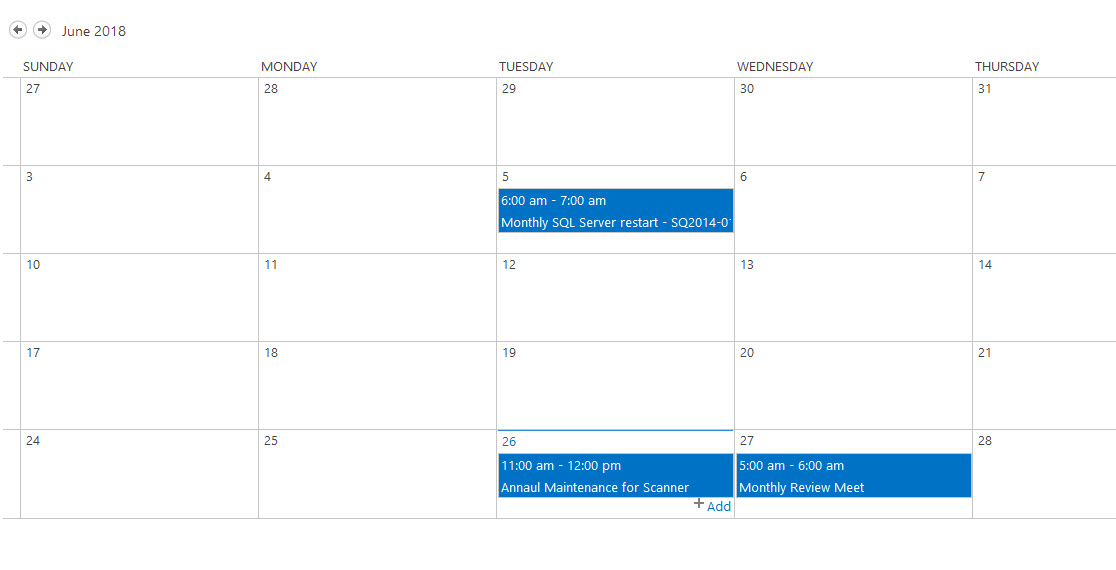
Calendar view for July: