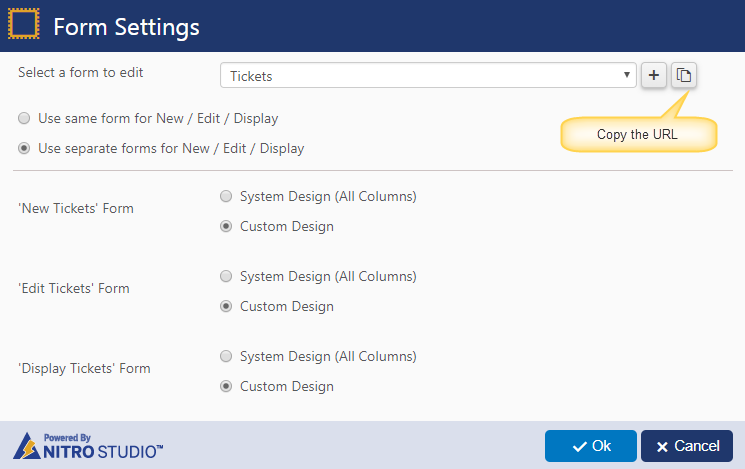Configure Portal link in General Configurations for requester email notifications
Applies To: SharePoint Online and On-premises 2013 & 2016 & SharePoint Server Subscription Edition
Description
This article describes about how to configure portal links in General Configurations (for SharePoint On-premesis) and auto notifications (for SharePoint Online). After configuring the Portal link, Requester will receive the email notifications with Portal site URL for Ticket item links. Staff will receive the back end site URL for these links
Instructions
Go to Portal Site –> Portal Settings –> Portal Forms –> Edit Tickets list Portal forms –> Form Settings and copy the URL –> Modify the “NewForm.aspx” with “DisplayForm.aspx” in the copied URL.
Ex: http://##SiteURL##/Portal/SitePages/DisplayForm.aspx?lfid=1&FormKey=Tickets
After Modifying the URL, append “&ItemID=<<ID>>” at the end of the URL (see screenshot below)
URL will be like: http://##SiteURL##/Portal/SitePages/DisplayForm.aspx?lfid=1&FormKey=Tickets&ItemID=<<ID>>
SharePoint On-premises:
Next, go to Application Administration in backend site –> General Configurations –> Configure “Portal Ticket URL” like shown below and save the settings

SharePoint Online:
Go to Application Administration in backend site –> Notifications –> edit auto notification utilities (Notification on Ticket Creation/Assignment/Completion), update the Portal Ticket Link URL like shown below and save the settings

Please refer this article https://www.crowcanyon.help/article/197 for frequently asked questions in Portal