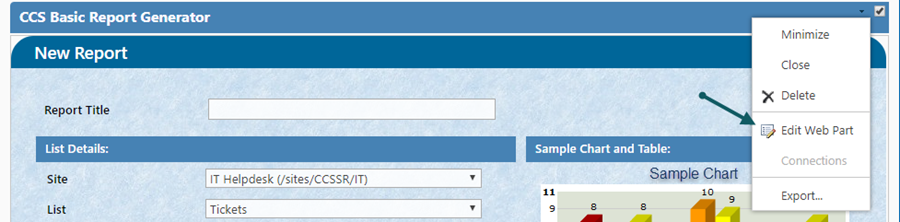Troubleshooting steps for Report Center issue
Applies to: SharePoint 2013, 2016
I) Symptom: After configuring the report, when we click “Create Report” button, it shows list doesn’t exist error and and report is not created.
“The page you selected might contains a list that doesn’t exist. It may have been deleted by another user” (see screenshot for sample error)
Cause: Report is not configured with target library
Resolution:
This issue can happen if Report Center document library is not configured in Report Center page.
To fix this please go to “Report Center” page from top link bar, New Report–> Edit the page–> Edit the New Report web part and select the Report Center document library as shown like below.

Screenshot:

II) Symptom: Error when creating the chart using flash chart rendering engine.
(Note: Flash chart rendering engine is required for charts only and not required for tables)
Cause: Adobe flash player 6 is not installed.
Resolution: Please download and install adobe flash player 6 or above and try again. Alternatively you can use HTML5 reports that doesn’t depend on Flash and provide better functionality
Screenshot:

III) Symptom: After configuring the report, when we click “Create Report” button, the report will be generated but when you open the report, it doesn’t get loaded (keeps showing loading…)
Cause: Could be due to List view/Lookup view threshold exceeded
Resolution:
If the selected list has more than the lookup threshold or list view threshold, please fix it in central admin as shown below.
Go to central administration–> application management –>manage web applications–> click on the web application you working on–>click on general settings in web applications ribbon–>click on Resource Throttling and increase the lookup count as shown below.
Alternatively, you can remove unnecessary lookup/person and group columns from the list. For list view threshold, you can modify the view filters to return less than the threshold items


Screenshot:

IV) Symptom: A blank page appears in report center page and edit report page. (See screenshot).
Cause: The selected list may have one or more duplicate columns.
Generally SharePoint does not allow creating duplicate columns, however, sometime if we add a content type then it is possible to get duplicate columns with same name. For example, I have a list with Priority column and later I have added the Task Content type to this list and removed the content type again, in this case it is possible that the list ends up with two priority columns. This issue occur very rarely as it involves two content types with both having field with same name. Please check the list settings page and ensure that the list does not have any duplicate columns.
Resolution: If the selected list has duplicate columns, please remove the column(s) that are not in use. Or rename one of the duplicate columns
Screenshot:

V) Symptom: “Manage Templates” or “New Report” links in Report Center page is redirect to wrong URL.
Cause: Report links web part is not configured in Report Center page
Resolution:
We need to configure the report links web part in all the pages that are present in the Report Center document library.
Detailed Instructions:
Please go to Site Contents –> Report Center document library–> Copy the URLs of “Report and Manage Templates” pages and separate them with semicolon (;) and copy the new URL.
Ex: http://focusonsharepoint.biz/demo/itpremium/IT/Report%20Center/Reports.aspx;http://focusonsharepoint.biz/demo/itpremium/IT/Report%20Center/Manage%20Templates.aspx
Next go to Report Center document library –> Open “CCSReportsPageBaseTemplate” page –> Edit the page –> Edit Report Links web part –> Update the URL in “New Report Page URL” text box with the copied URL (see screenshot below).
Repeat the above step for all the pages that are present in the Report Center document library.
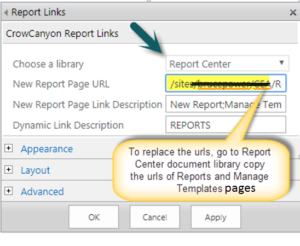
VI) Symptom: Access Denied error appears for the users when trying to access “Report Center” pages even though they have edit permissions on the site.
Cause: This happens if the user is not having at least read permissions on the root site.
Resolution: Grant read permissions on the root site for the users that need report center access.