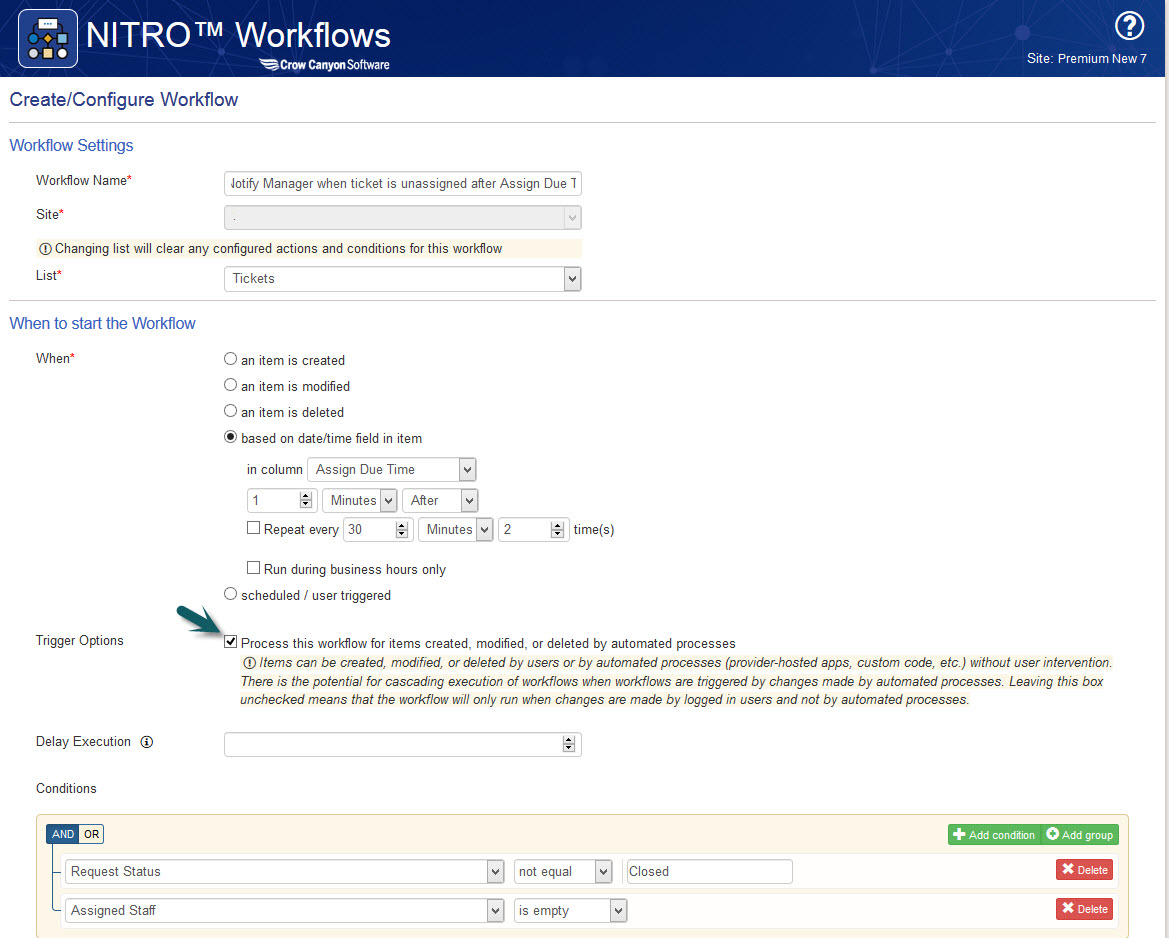Applies to: SharePoint Online
Pre-requisites: Create Assign Due Time, First Response Due Time, Work Started, Overdue columns as described in https://www.crowcanyon.help/article/286
Workflow1: Notify Manager when ticket is still unassigned after Assignment due time.
– Configure a timer workflow based on “Assigned Due Time” like shown below.
– Configure a send mail action like below to notify users.

– Create the mail template as needed, refer below image.

Workflow 2: Notify users when ticket is still not responded after Response due time.
– Configure a timer workflow based on “Response Due Time” like shown below.
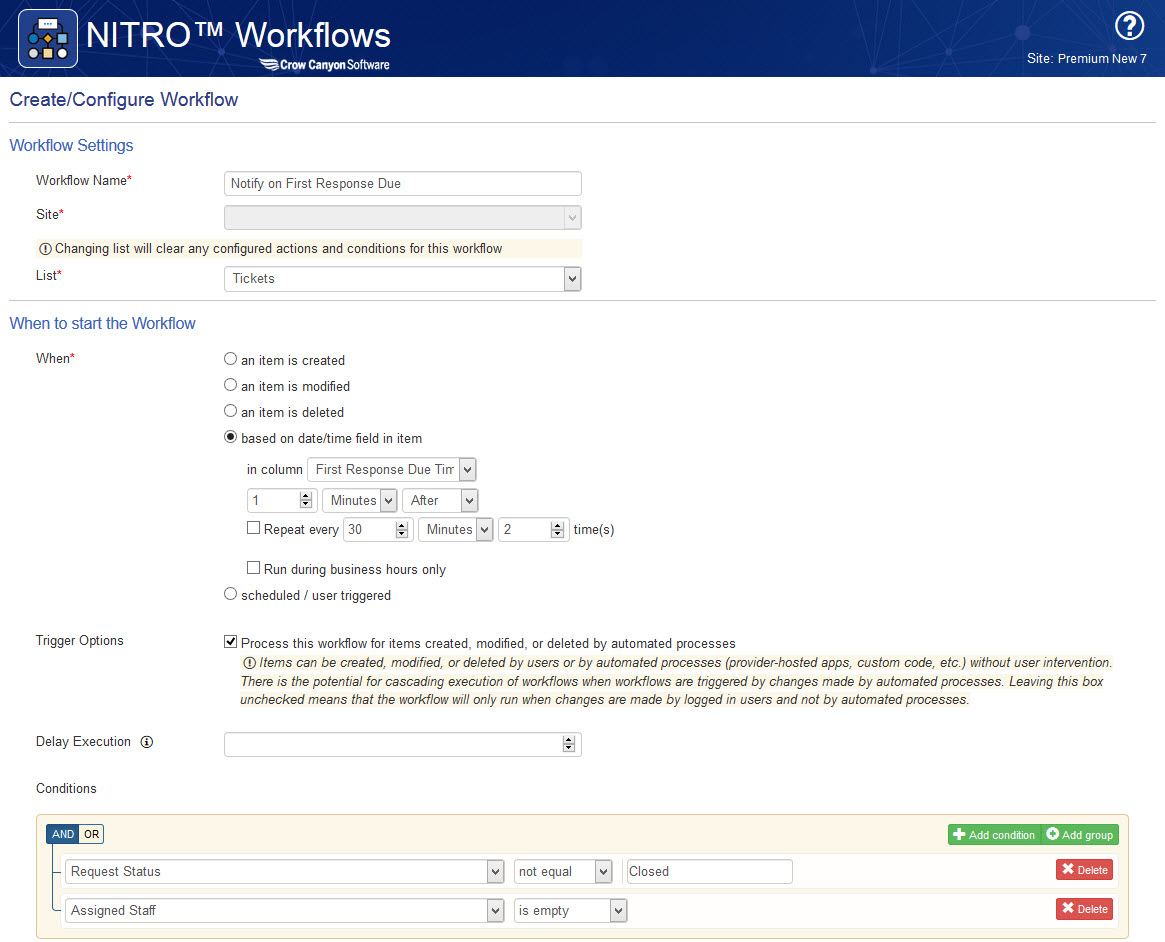
– Configure a send mail action in this workflow like shown below to notify users.

Workflow 3: Notify users when ticket is still not closed after the due date/time.
– Configure a timer workflow based on “Due Date” like shown below.

– Configure an update Item action in this workflow to update Overdue status column as shown below.
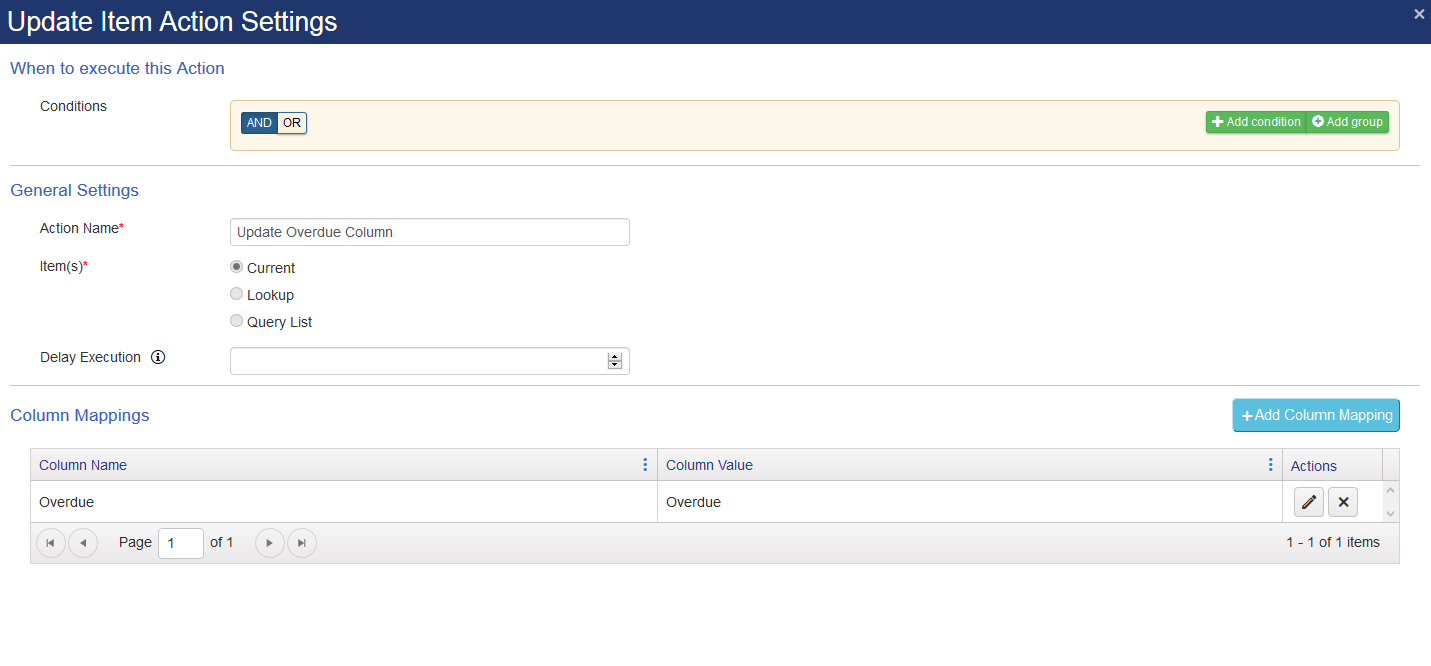
– Configure a send mail action in the workflow to send notifications to the users.

Report on Overdue tickets based on priority:-
Go to Crow Canyon reports app and configure a report like shown below.