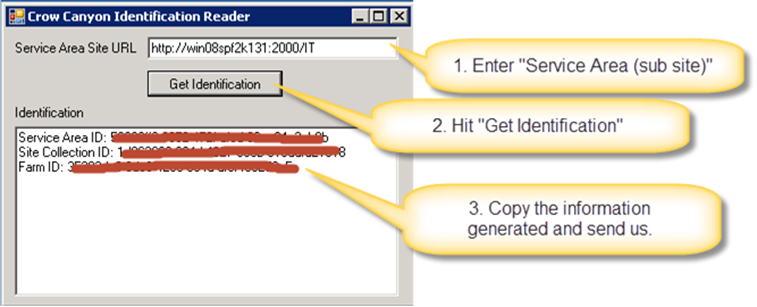Step to get service area details to generate license key:
1. Download license registration tools from CrowCanyon License Registration Tools
2. Run “Crow Canyon Identification Reader” tool as ‘Run as Administrator’ in SharePoint server.
3. Enter Service Area site Url and click on ‘Get Identification’ button to get required Service Area details (See below screenshot).
4. Send us the generated information in the textbox (Service Area ID, Site Collection ID, Farm ID). We will generate and send you a license key.
Steps to Register license key:
1. Run “CrowCanyonRegisterLicenceKey.exe” tool as ‘Run as Administrator’ in SharePoint server.
2. Select Product from the drop down in ‘Product Name’ (Ex: Advanced Print).
3. Delete existing license by clicking on “Delete License Key” (if any).
4. Enter the license key provided by CrowCanyon and click on “Register License key”.
5. Click on “Check License Status” to verify the status.
6. If your SharePoint farm has multiple servers, then on each server repeat steps #1, #2 and #5. License key has to be entered on only one server, but “Check License Status” has to be done on all servers.
Note: This procedure is only for stand-alone Crow Canyon web part licenses. For Crow Canyon Product license registration, please contact Sharepointsupport AT crowcanyon.com