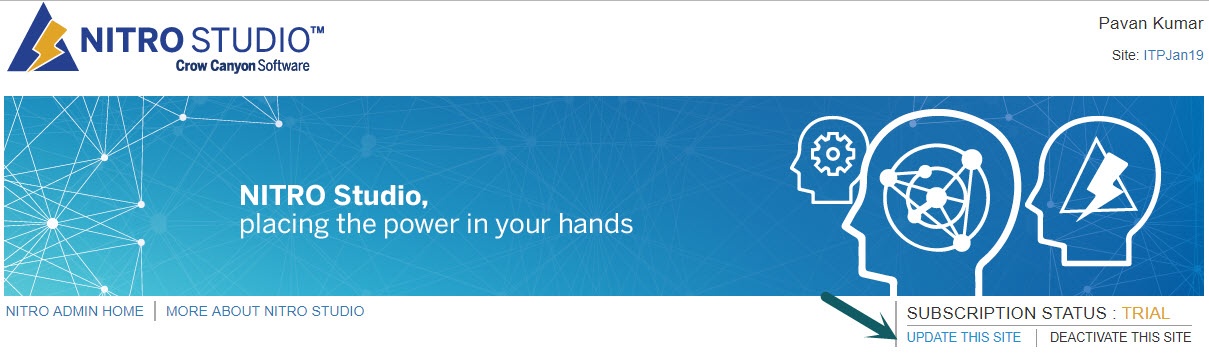Applies to: SharePoint Online and SharePoint On-Premises
Description
Email Manager component of NITRO is used to send emails from within the SharePoint. It provides mail template feature so that emails can be quickly composed with details of the list item for which email is being sent. It is also possible to include details of the logged-in user sending the mail like his/her name, phone and email address. This is useful since logged-in user is the email sender and may want to include his details automatically rather than typing the same information for every mail.
Instructions
To include the logged-in user details in the Mail Template, go to the Tickets list (list for which Email Manager is configured) -> List Settings -> Crow Canyon Mail Templates -> Edit the mail template and add place holders under section “Logged-in User Info” to the mail template (e.g. “Display Name” as shown below) and save the settings:
Once this template is saved, it will start populating the logged-in user information when it is used for sending the mail.
If required, we can set a mail template as the “Default Mail Template”. Please refer image below:
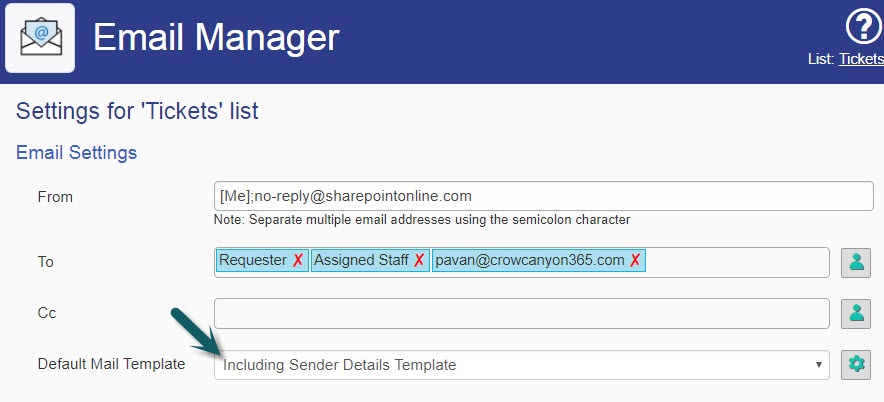
Note:
If “Logged-in User Info” is not shown in Mail Templates configuration page then update the NITRO for the site:
Go to Application Administration -> Crow Canyon NITRO Apps -> Crow Canyon NITRO Studio -> Click on “UPDATE THE SITE”.