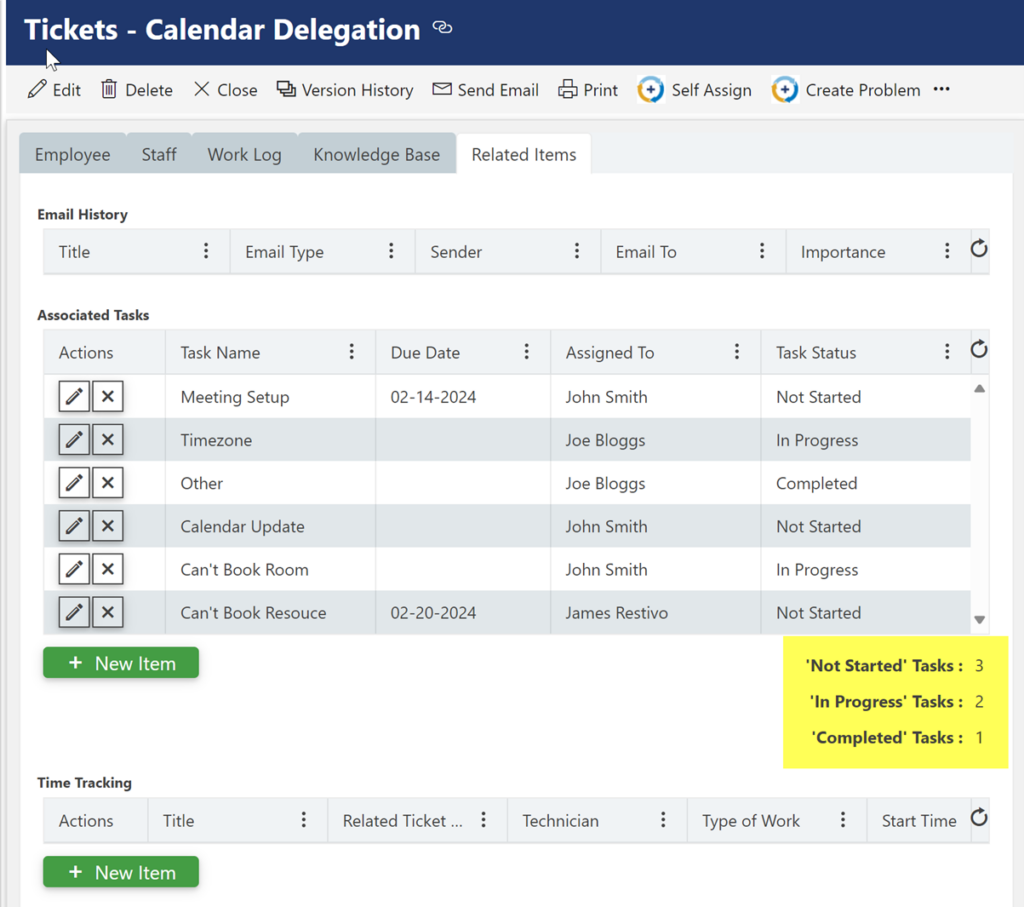Applies To: SharePoint Online
Description:
Associated Items column in NITRO form shows related items. For example, it can show milestones related to a project or tasks related to a request. It can also show aggregate values for related items like count, sum, minimum and maximum value etc.
This article describes the steps to show count of items separately based on a column value in related items (status).
Detailed Description:
In this example, we are counting related items based on their ‘Task Status’ in ‘Associated Tasks’ NITRO Associated items column.
- Navigate to NITRO Forms designer for the list -> Edit ‘Associated Tasks’ column settings:
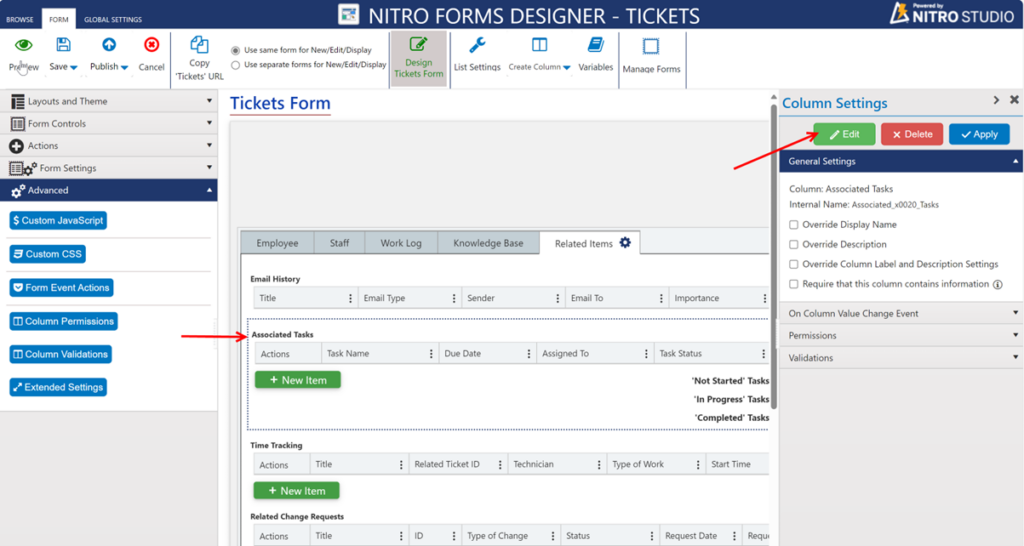
- Open ‘Aggregate’ Tab
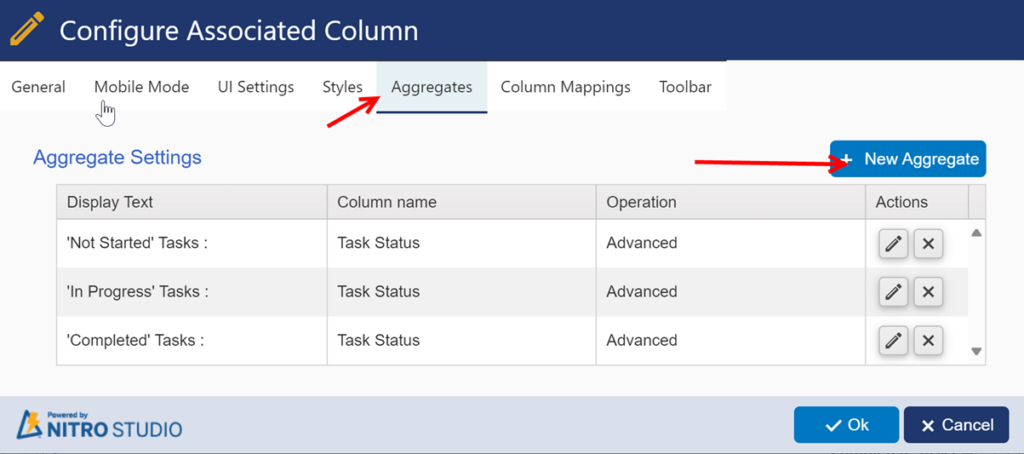
- Click ‘New Aggregate’ button to configure aggregate settings for ‘Not Started’ task status:
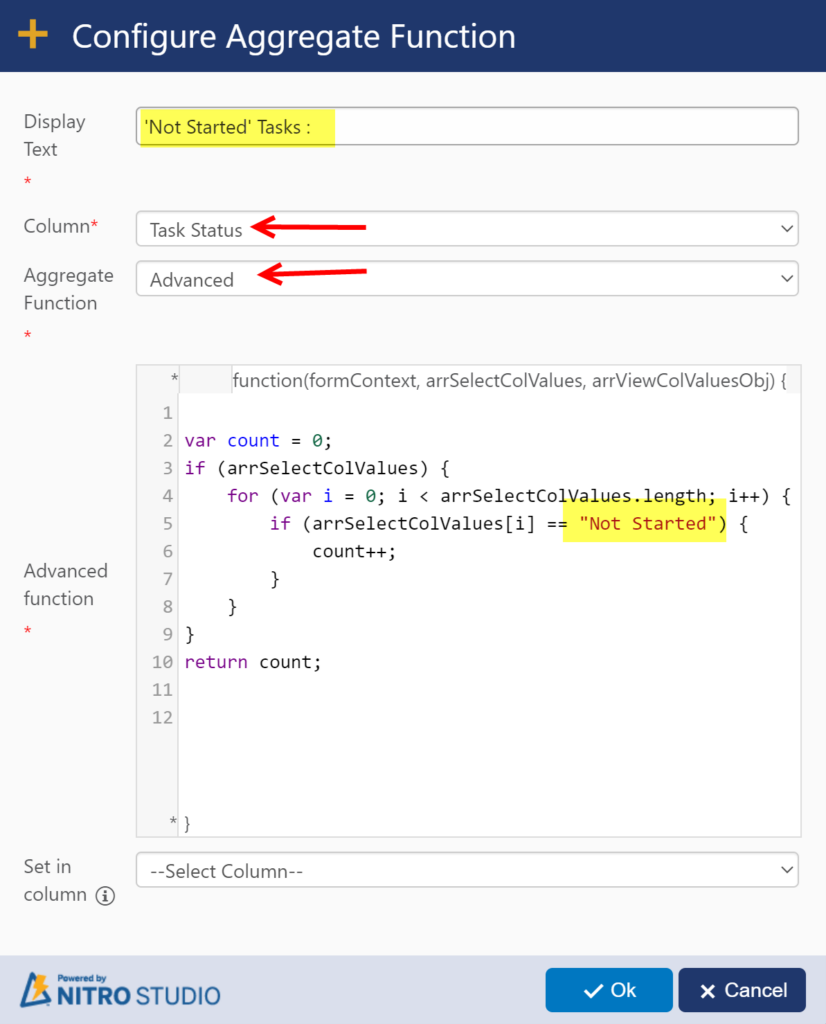
Script used in above:
var count = 0;
if (arrSelectColValues) {
for (var i = 0; i < arrSelectColValues.length; i++) {
if (arrSelectColValues[i] == “Not Started”) {
count++;
}
}
}
return count;
- Click ‘New Aggregate’ button to configure aggregate settings for ‘In Progress’ task status:
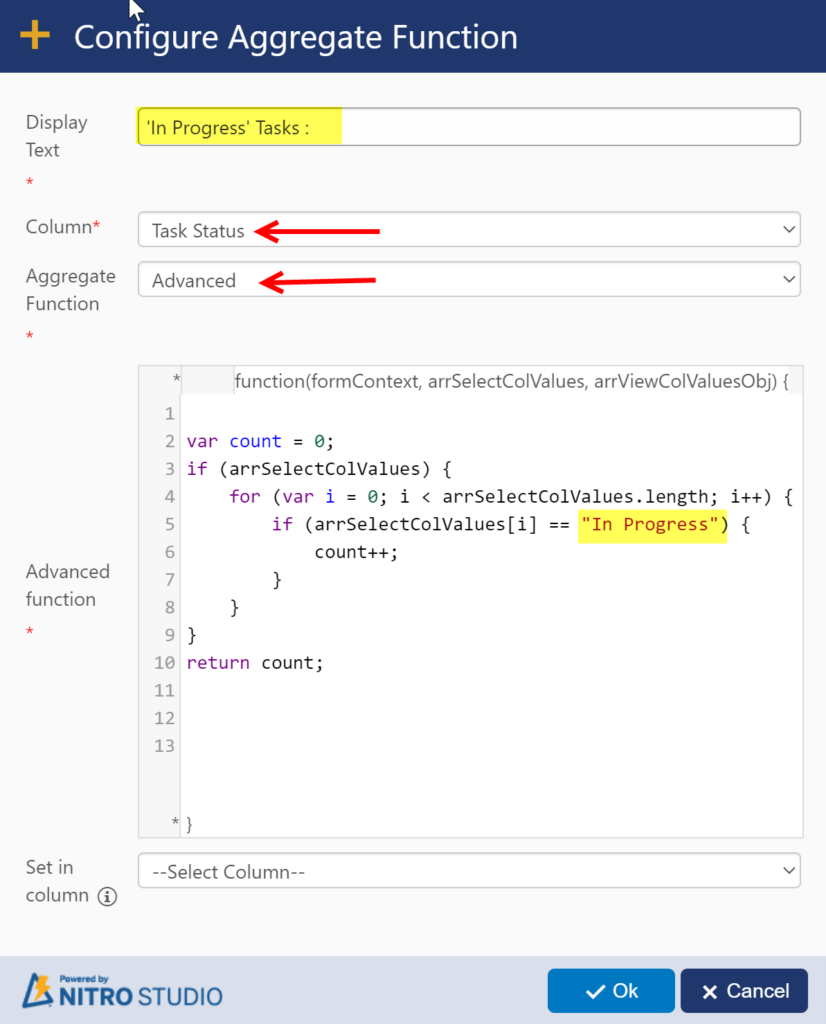
Script used in above:
var count = 0;
if (arrSelectColValues) {
for (var i = 0; i < arrSelectColValues.length; i++) {
if (arrSelectColValues[i] == “In Progress”) {
count++;
}
}
}
return count;
- Configure ‘Completed’ task similar to above two steps by changing the status value in script.
- Apply column settings -> Publish the NITRO Forms.
Sample Output: