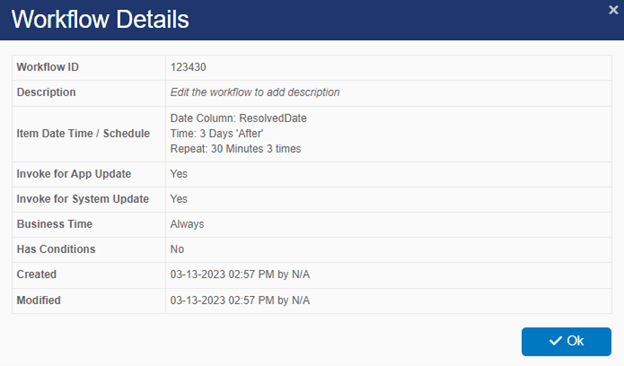NITRO Forms
We have introduced a couple of new features and a couple of enhancements to the NITRO Forms tool.
Signature Column
One that I hope our customers will find very helpful is the enhanced Signature Column feature that will invalidate a signature if any one of the specified columns changes after the signature is applied to the form. This will retain the integrity of the signature regardless of how the column was updated. You can see this in the settings of the NITRO Signature Column:
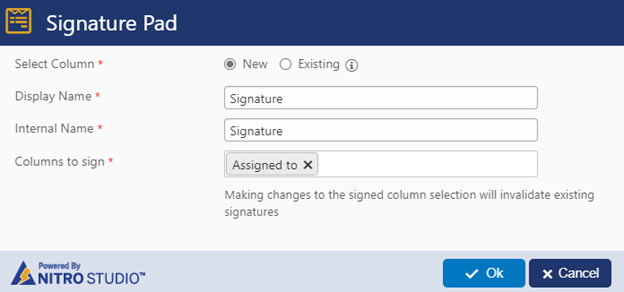
In Columns to sign, enter in one or more columns where, if any of them were to change after the form is signed, would invalidate the signature.
NITRO Lookup Search – Enhancement #1
Another new helpful feature is in our NITRO Lookup search settings. You can leverage the SharePoint search schema in the NITRO Lookup settings. You first need to define refiners in the standard SharePoint search settings. You can then use these refiners in the NITRO Lookup column settings.
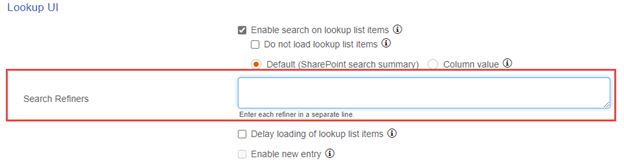
To configure refiners in SharePoint search, see this article for on-premises environments: How to add refiners to your search results page in SharePoint Server – SharePoint Server | Microsoft Learn
See this article for M365: Manage the search schema in SharePoint – SharePoint in Microsoft 365 | Microsoft Learn
NITRO Lookup Search – Enhancement #2
Another enhancement is that we now can restrict the search results in the NITRO Lookup column based on the selected view. Previously, the view would only filter what is shown in the drop down. The search, being a SharePoint search, would return any and all items that match the search criteria. We have now enhanced the search feature to apply the same view filters to the search results as to what is shown in the dropdown.
NITRO List Search
We added a new feature where the search results will now search words in a phrase separately rather than searching for the entire phrase. Essentially, this is the difference between searching for printer not working where it will look for the words “printer”, “not”, and “working” separately and searching for “printer not working”, where it will search for the entire phrase. Previously our search feature assumed the phrase was in quotation marks and searched for the whole phrase. This is now tokenized to search for each word individually unless you put it in quotation marks.
NITRO Custom Actions
Query List (Search)
One major new feature in Custom Actions is a new action to search a list for items, rather than relying on the Query List function. We’re calling this one Query List (Search), and it will appear at the bottom of the list of functions in Designer interface, and right under Query List in our Legacy interface.
This allows you to pop up a search box while running the Custom Action so that a user can search for a value in a list to continue the action. For example, if you want to bulk reassign IT Tickets to another user, you can configure a “Bulk Reassign” action and then use the Query List (Search) action to search on the user’s tickets. Since the Query List (Search) is part of the action, you don’t need to define who the user is in our Custom Action configurations. You’ll enter the user’s name when running the action. Once you get the results, you can then take an action on those tickets (e.g. Update List Item, which also has a manual input option) to update the Assigned Staff field.
Similarly, if you want to reassign someone’s approval tasks in bulk (if the approver is out on PTO for example), an admin can run the action to reassign that user’s approval tasks to someone else.
In the settings of the Query List (Search) you can identify which list to search, and add any refiners for that search using the Filter Items By section. Results can be filtered by the filter in a List View, by conditions defined in the Query Builder, or by using a CAML Query string.
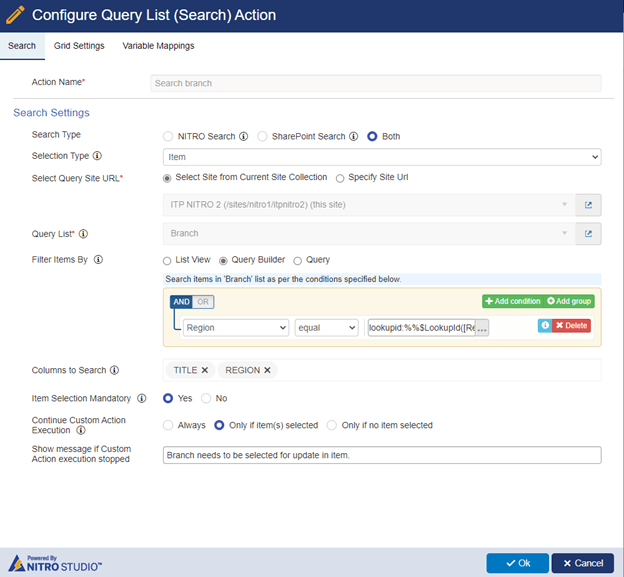
The Grid Settings tab allows you to configure how the results are displayed:
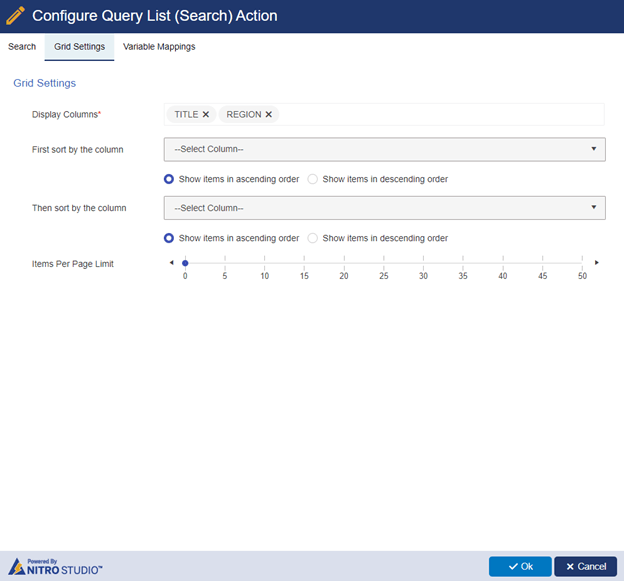
The Variable Mappings section allows you to map information from the search results into a variable to then use later in the action:
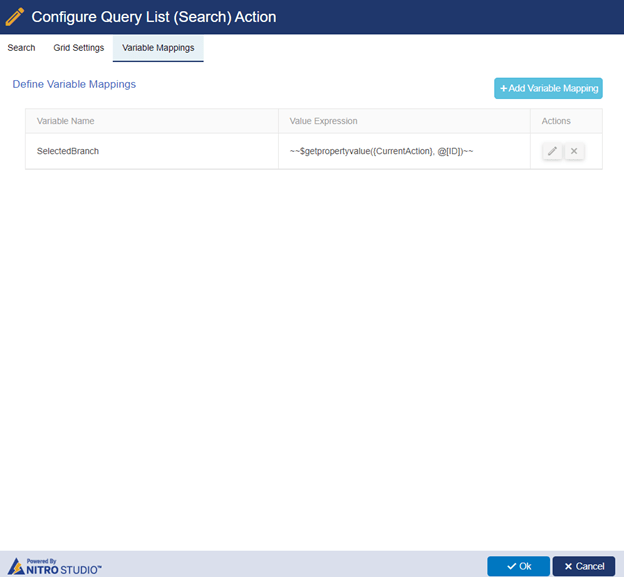
New $join function
Another new feature is that we added a new $join function in column mappings. This allows you to take an array of, for example, users (i.e. multiple users in one Person or Group column), and convert it into a string of text. This can be used for any lookup column or Person or Group column that will have multiple values.
NITRO Workflows
Export to Excel
We have added an Export to Excel function that will capture a list of details about your workflows. This will be useful for seeing how many workflows are configured across all lists in a site, what conditions trigger the workflows, etc. Here is a sample output from our IT Help Desk solution:
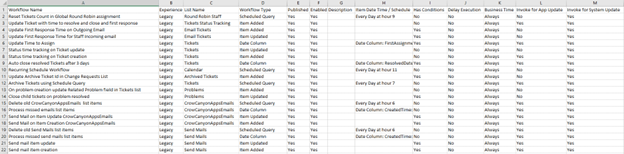
New $join function
The $join function was added for Workflows as well as Custom Actions. This allows you to take an array of, for example, users (i.e. multiple users in one Person or Group column), and convert it into a string of text. This can be used for any lookup column or Person or Group column that will have multiple values.
Workflow details
We added more details to the details screen for workflows. You can now see information about when the workflow is scheduled to run (for scheduled workflows), when it was last modified, when it was created, etc.