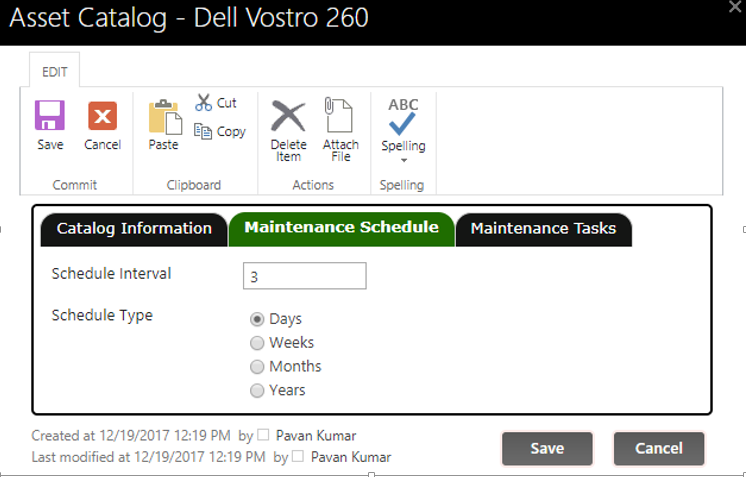Applies to: SharePoint Online (O365)
Description:
Recurring maintenance tasks and schedules can be set up to track repairs and routine service.
Schema:
- “Asset Catalog” list that has “Maintenance Schedule” and “Template” lookup fields.
- By design, Assets list is linked to Asset Catalog and it has a column “Enable Maintenance”. If an Asset is maintenance enabled and it is linked to an Asset type (Catalog list item) that has maintenance configured, it creates the Tasks based on the maintenance schedule and the template information configured in the corresponding Asset type
This article deals with the standalone assets site, if we configure IT Helpdesk site with assets, tickets will be created instead of tasks.
Configurations:
Ø To configure the “Asset Preventive Maintenance”, Go to Application Administration –> Maintenance Schedule –> Edit Asset Catalog item –> and configure Maintenance Schedule and Maintenance Tasks
Maintenance Schedule Tab: In this tab, we can configure the duration span for the asset maintenance.
- Schedule Type: Select the desired schedule type, like “Days, Weeks, Months or Years” as required.
- Schedule Interval: Specify interval in number, solution uses this setting along with schedule type to decide the recurring period.
For example, if we configure “Schedule Interval” as 4 and “Schedule Type” as Weeks, then a task will be created once for every 4 weeks.
Maintenance Tasks Tab: In this tab, we can configure the fields that will be mapping to tasks list fields. Some sample fields are shown in sample screenshot below, more fields can be created as needed

– In order to apply the schedule, make sure that the “Enable Maintenance” is checked in assets list item.
Implementation:
We use Workflow Manager App to configure the Preventive Maintenance feature.
Summary of steps:
1. Create timer based workflow to create maintenance task based on the configured schedule
- Action1: Configure “Query List” action to read linked “Asset Catalog” list item.
- Action2: Configure “Create Item” action to create the task on “Next Maintenance Schedule Date”
- Action3: Configure “Update Item” action to update the “Next Maintenance schedule”
2. Create a workflow on “Item Modified” event on “Assets” list to update “Next Maintenance Date” when maintenance is enabled for an existing asset.
- Action1: Configure “Query List” action to read linked “Asset Catalog” list item
- Action2: Configure “Update Item” action to update the “Next Maintenance schedule”
Detailed Steps:
Workflow1: Create timer based workflow to create maintenance task based on the configured schedule as shown in below screenshot

Action1: Configure “Query List” action as shown in below screenshot

Action2: Configure “Create Item” action as shown in below screenshot.

Note: We can add more fields in Asset Type and map them to target task list as needed.
Action3: Configure “Update Item” action as shown in below screenshot

The formula used for this next maintenance schedule:
=$calcdate([Next Scheduled Maintenance|NextScheduledMaintenance],AssetType##Schedule Interval,AssetType##Schedule Type)
Workflow2: Create workflow on “Assets” list on Item modified event as shown in below screenshots

Action1: Configure “Query List” action as shown in below screenshot.

Action2: Configure “Update Item” action as shown in below screenshot.

Function: $calcdate({Today},AssetType##Schedule Interval,AssetType##Schedule Type)