Applies to: Share Point Online and On-premises
Description
For forms having a large number of input columns, it is desirable to have the ability to save the item after filling some data and then continue entering more data. This article describes the steps to configure “Save and Continue” functionality in NITRO and Portal Forms. This feature allows users to save the item without closing the NITRO Form.
This feature is configured using post save action in “Submit Actions” in NITRO Forms.
Detailed Steps
1.Navigate to NITRO Forms
Back end site (Helpdesk site or any site where NITRO is activated):
Go to the list -> List Settings -> Crow Canyon NITRO Forms
Power Portal:
Go to Portal Settings -> Portal Forms -> Edit Portal list forms
NITRO-based Portal:
If you are using NITRO activated site with portal functionality and look and feel, go to the list -> List Settings -> Edit list portal form
2. Hide “Save” button in “Layouts and Theme” section
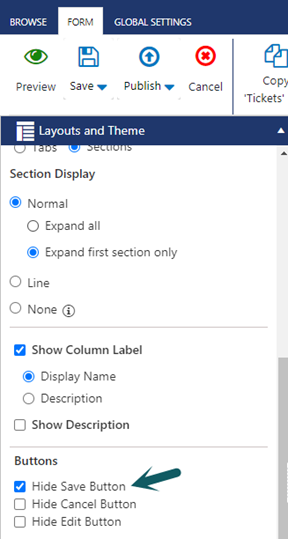
3. Drag and drop “Submit Action” button on to the form
4. Configure below script in “Pre Save Script Function”
Script: functionCallback();
5. Select “Redirect to Edit Form” option in post save actions and click “Apply” as shown below:
Note: In this article we have selected “Redirect to Edit Form” feature, we can also navigate to custom URL as per the requirement
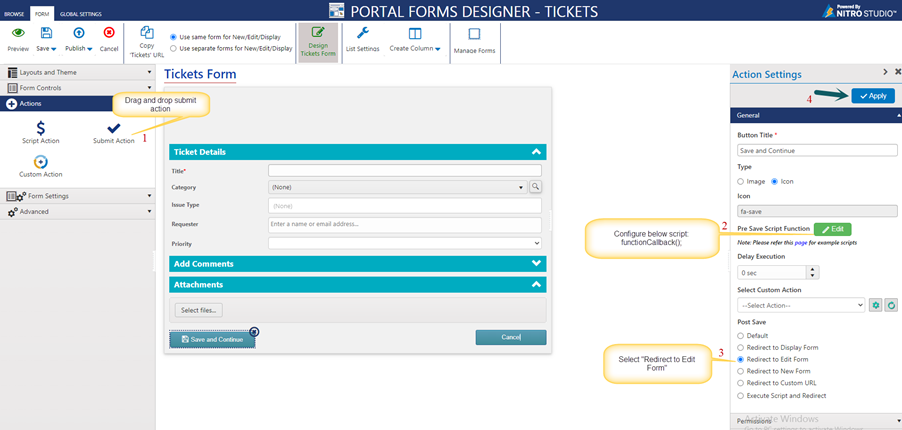
6. After configuring the “Save and Continue” button, Publish the NITRO Form
7. Behavior in New Form:
“Save and Continue” action will create the new item and then show the edit form of the item for user to continue entering data
8. Behavior in Edit Form:
Item will be saved and edit form will remain open for user to continue editing the item

