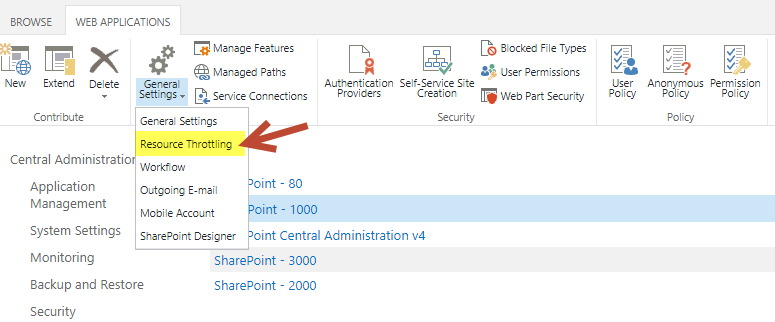Applies To: SharePoint On Premises
Issue with List View Threshold Limit:
Description:
By default the List View Threshold limit in SharePoint Central Administration is 5000 items. If the list is having more than 5000 items then it will exceeds the list view threshold limit and will show the “List View threshold error message” in views. To avoid this error message, we can increase the list view threshold limit in SharePoint Central Administration, Creating indexed columns in list and creating filtered views using indexed columns.
Detailed Steps:
1. Increase the list view threshold limit in Sharepoint Central Administration.
Go to SharePoint Central Administration –> Application Management –> Manage Web Applications –> Select the web application and click on “Resource Throttling” under general settings as shown below.
Increase the list view threshold limit

2. However there might be performance issues when the list view threshold is increased to a larger value. Other possible way is to index the SharePoint list columns and create filtered views with indexed columns in the filter conditions.
To create indexed columns, go to List Settings –> click on Indexed Columns and create a new indexed column as shown below


Select the column and click ok.

3. Now create a filtered view using indexed column. We have created a sample view Tickets 2018 which shows all the tickets created in 2018.

Issue with Lookup Threshold Limit:
This error can appear when there are too many lookup columns in the given view of the list. The standard SharePoint limit is 8 lookup columns in any given view. There are two ways to fix this. One is to reduce the number of lookup columns in the view. However, if you need more than 8 lookup columns in your view you’ll need to increase the throttle limit for lookup columns:
- Open SharePoint Central Administration,
- Go to Application Management –> Manage Web Applications
- Click to select the web application that hosts your list (eg. SharePoint – 80)
- In the Ribbon, select General Settings/Resource Throttling
- In the List View Lookup Threshold limit, edit the value you want (for example, 16 instead of the default 8).
- Click OK to save it.
To know more about indexing the columns in different lists to increase the performance, please refer https://www.crowcanyon.help/article/243